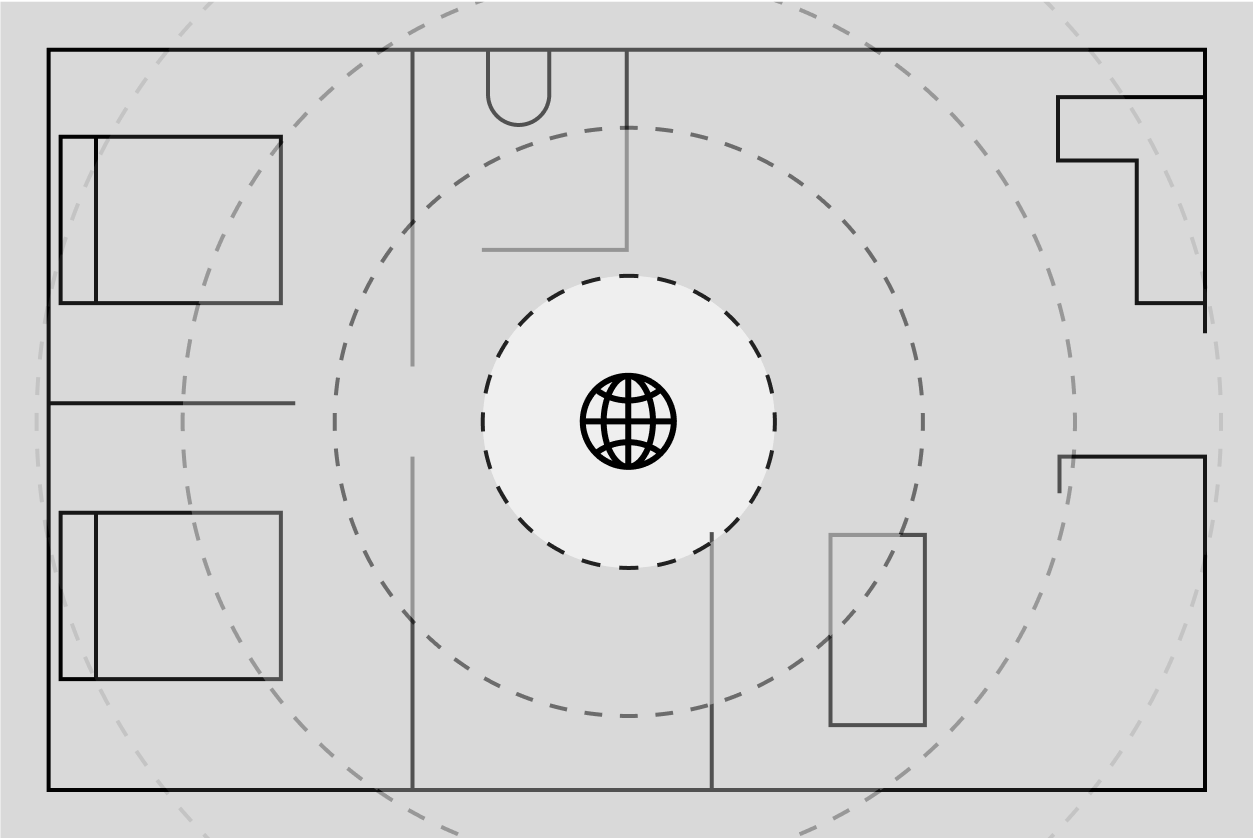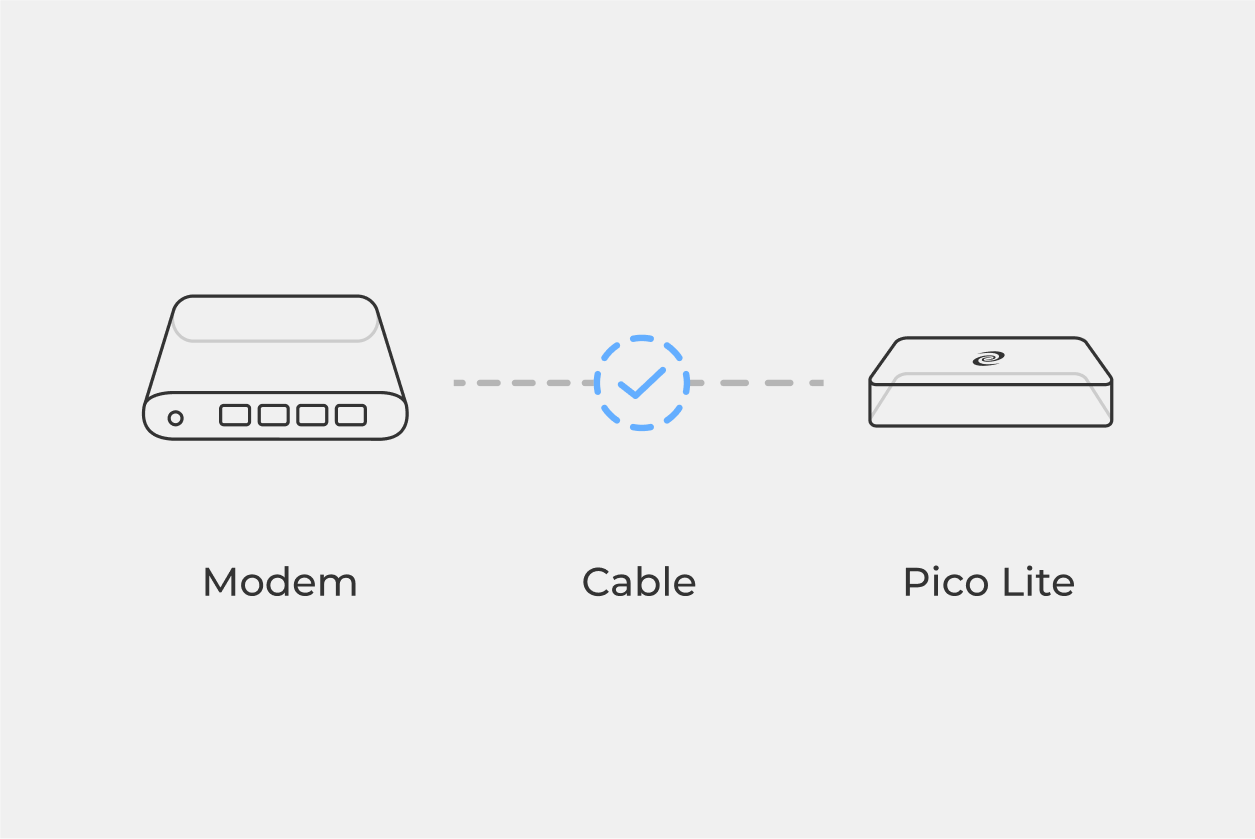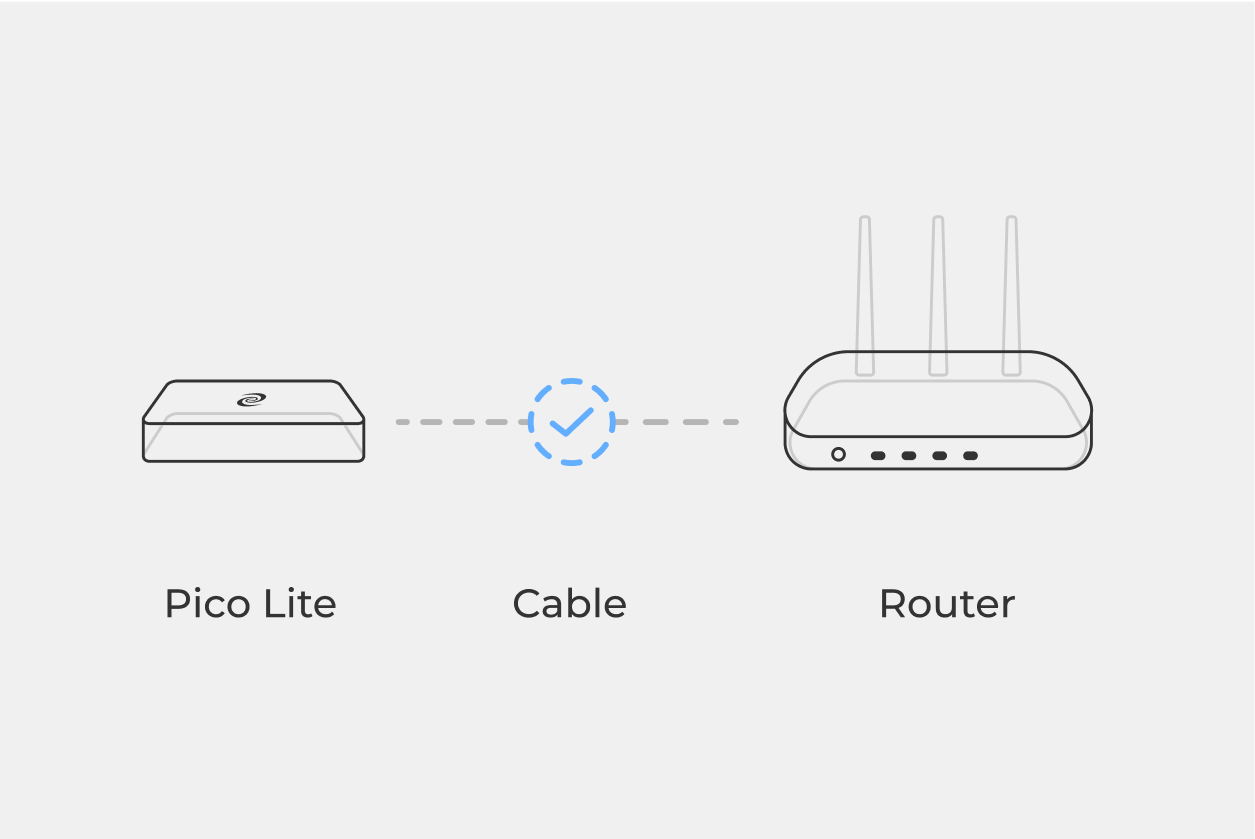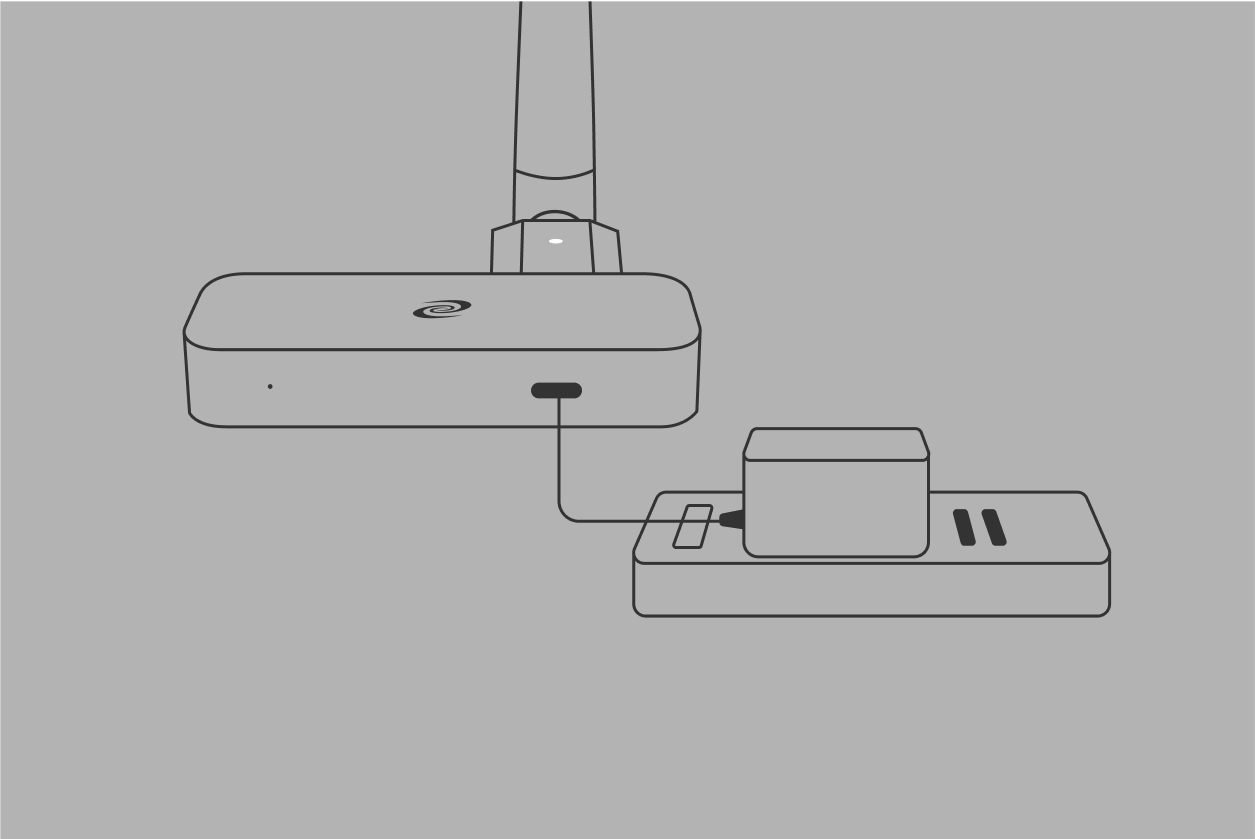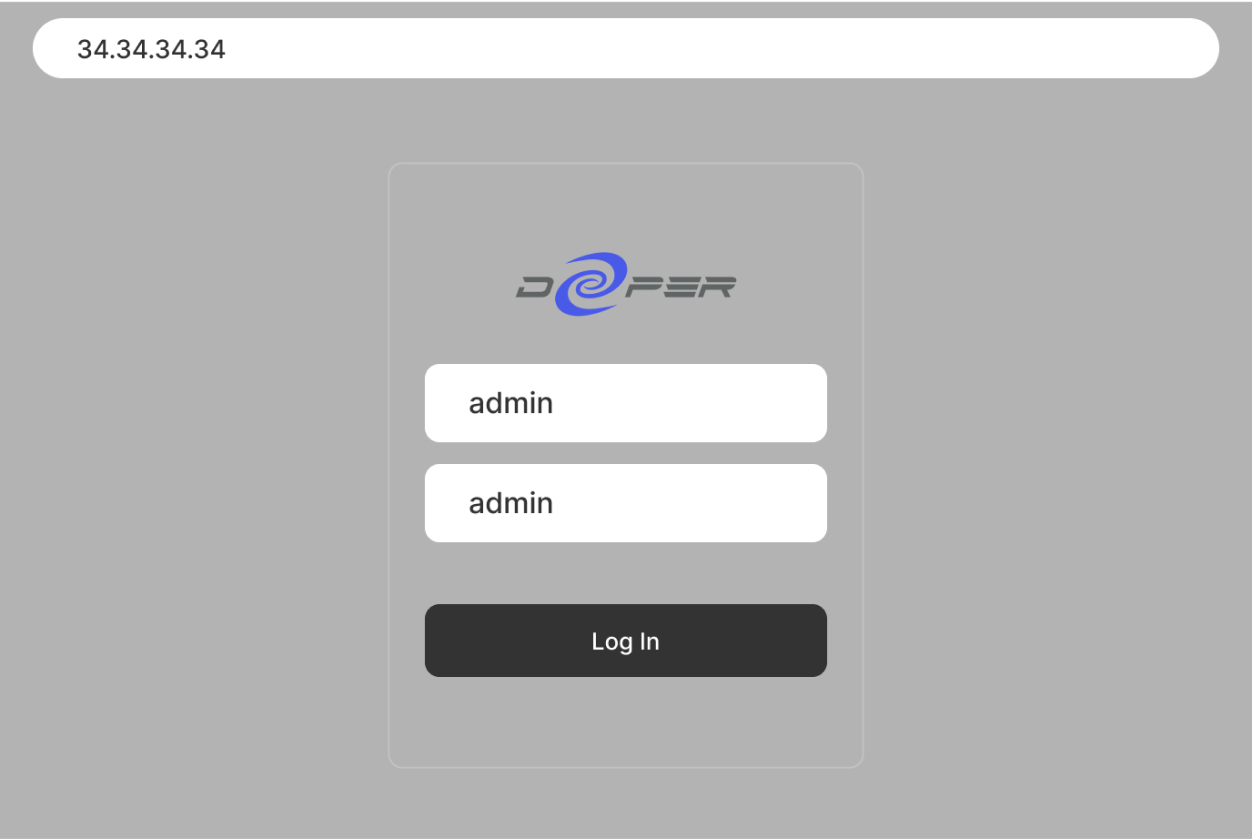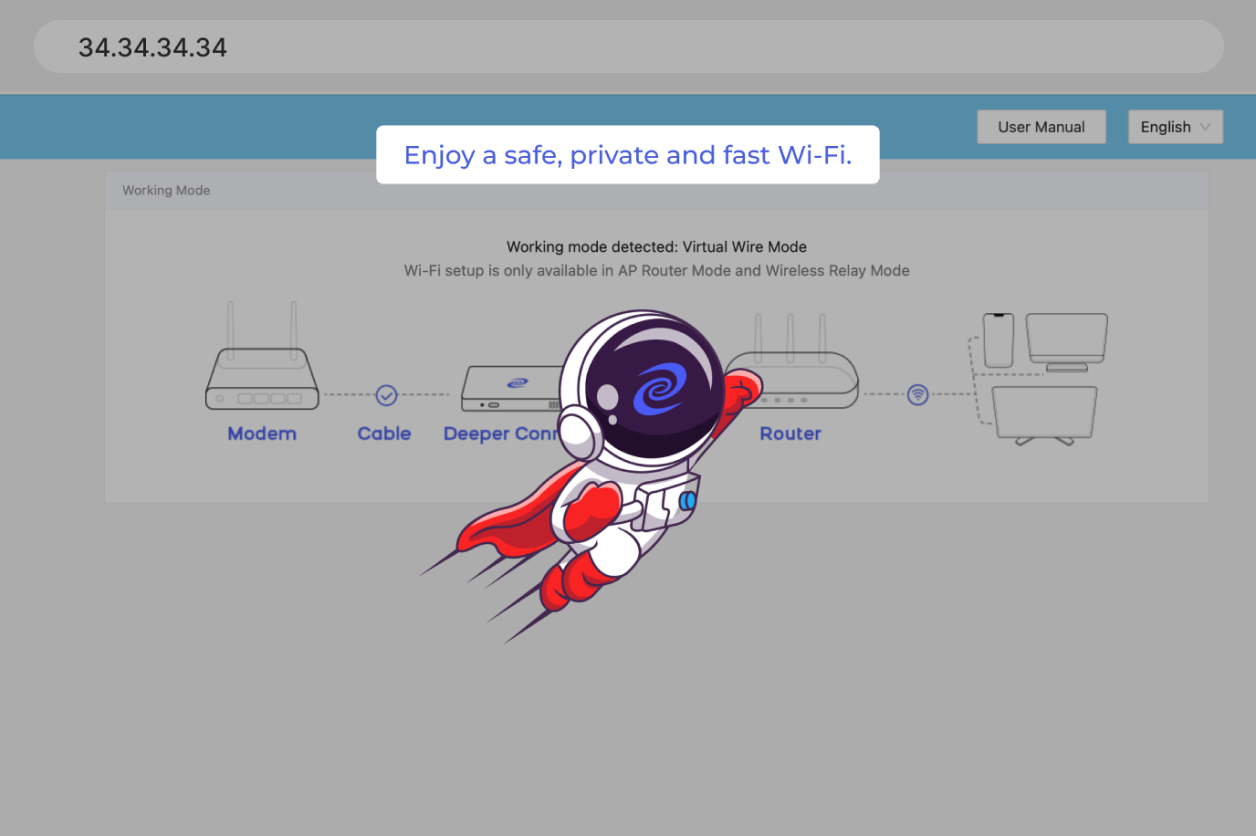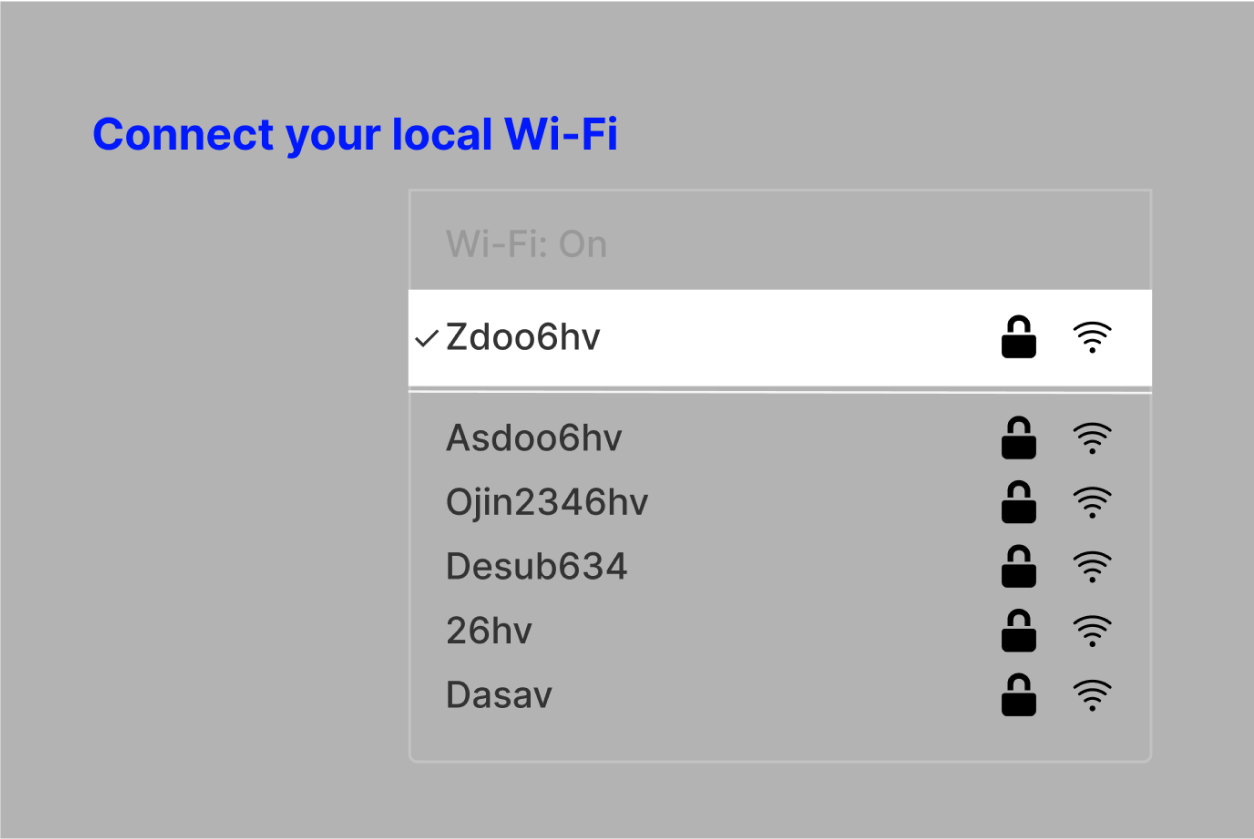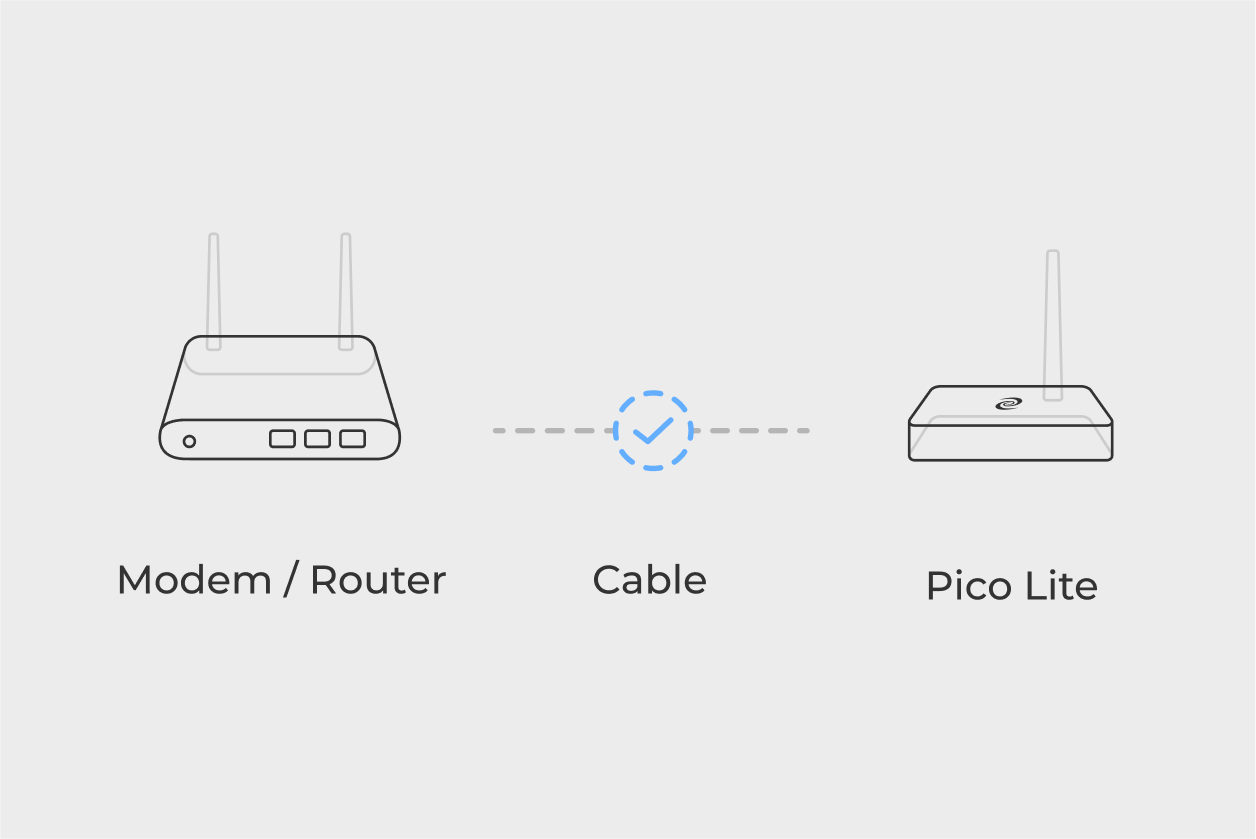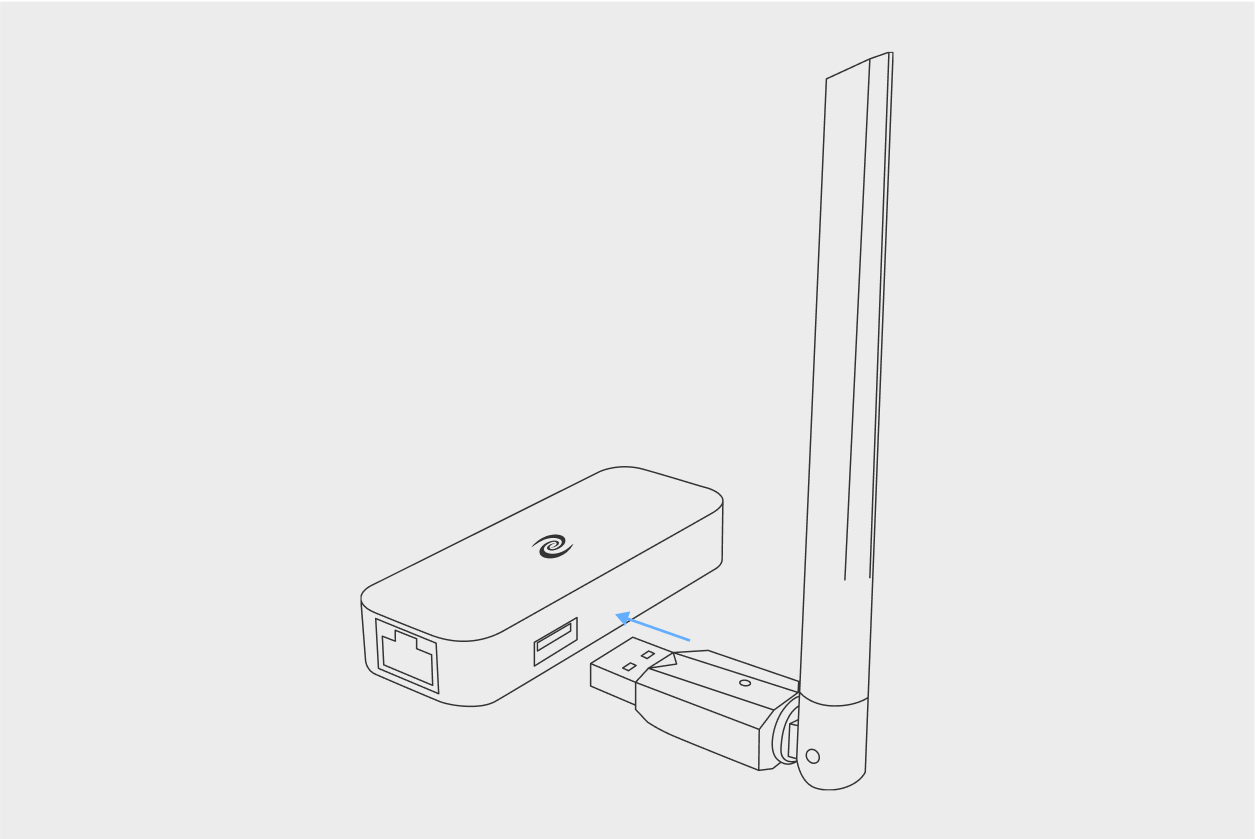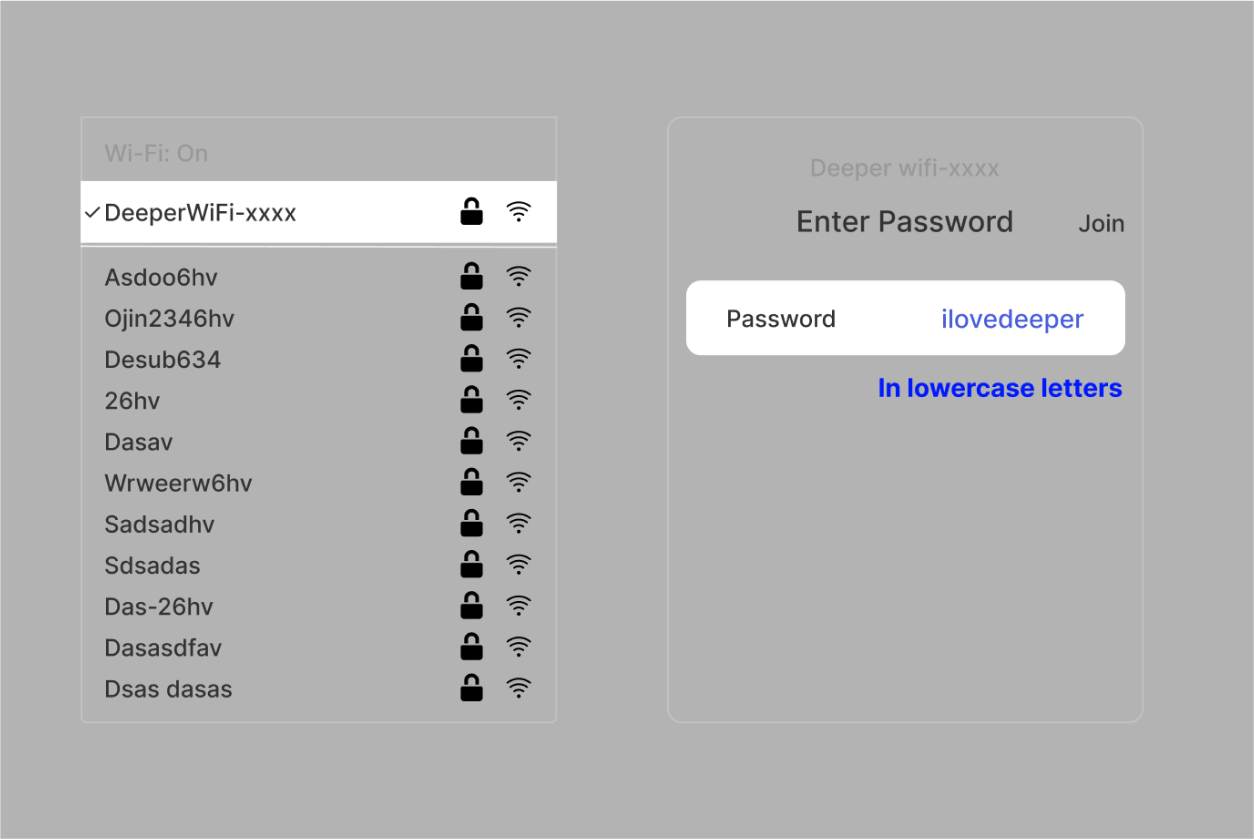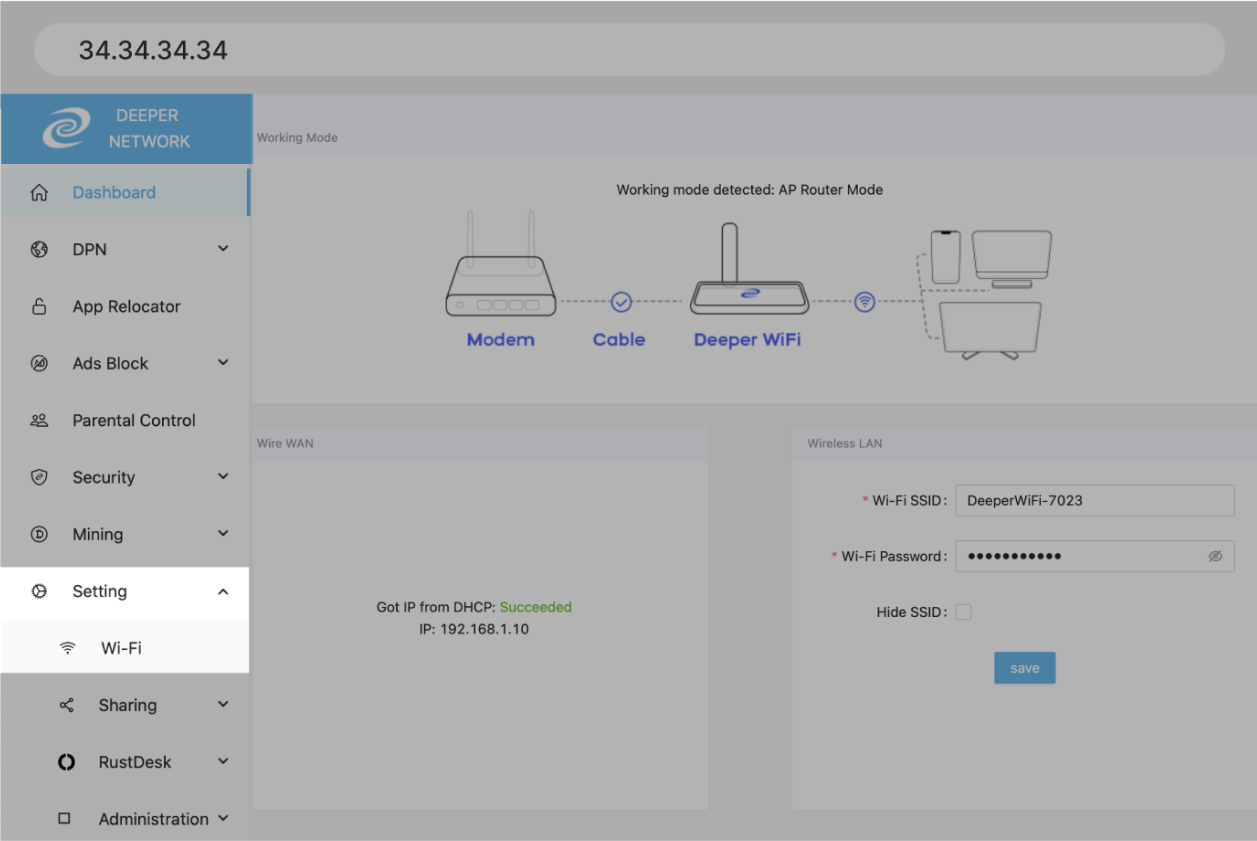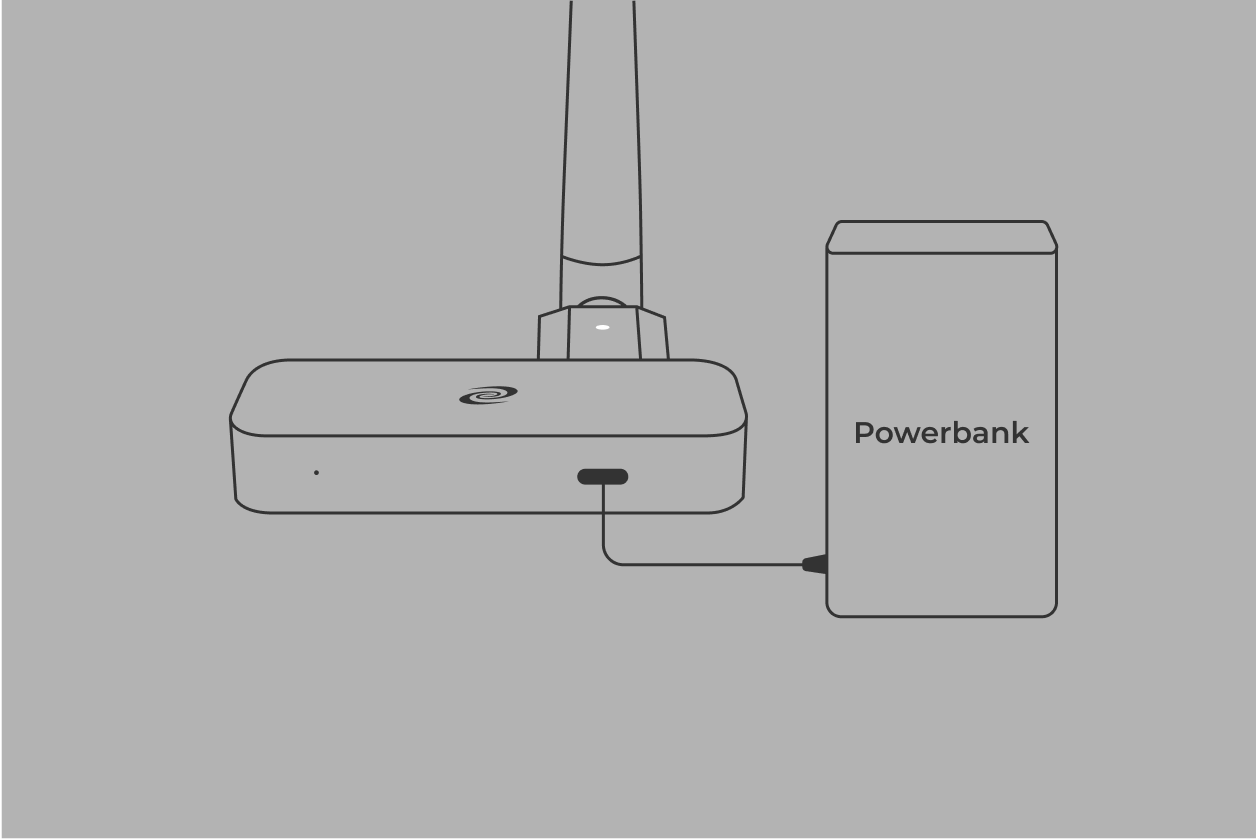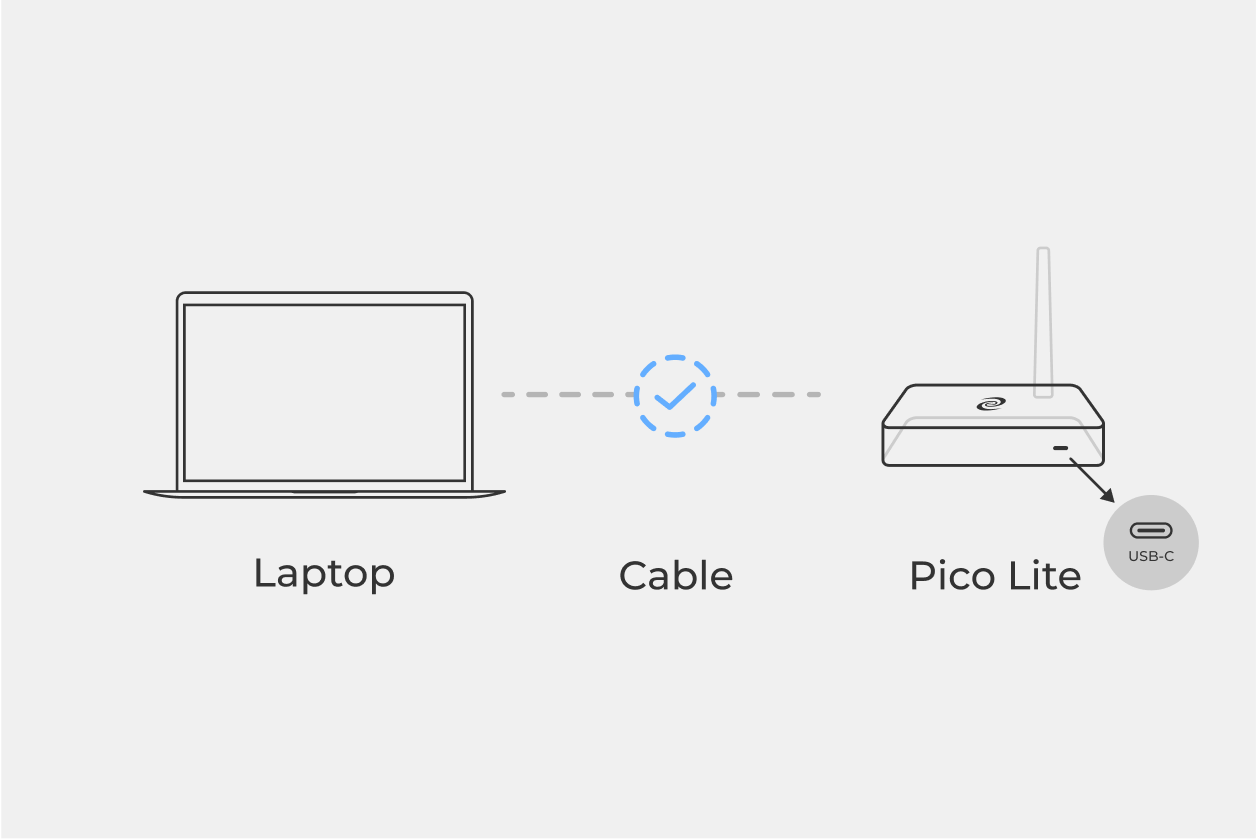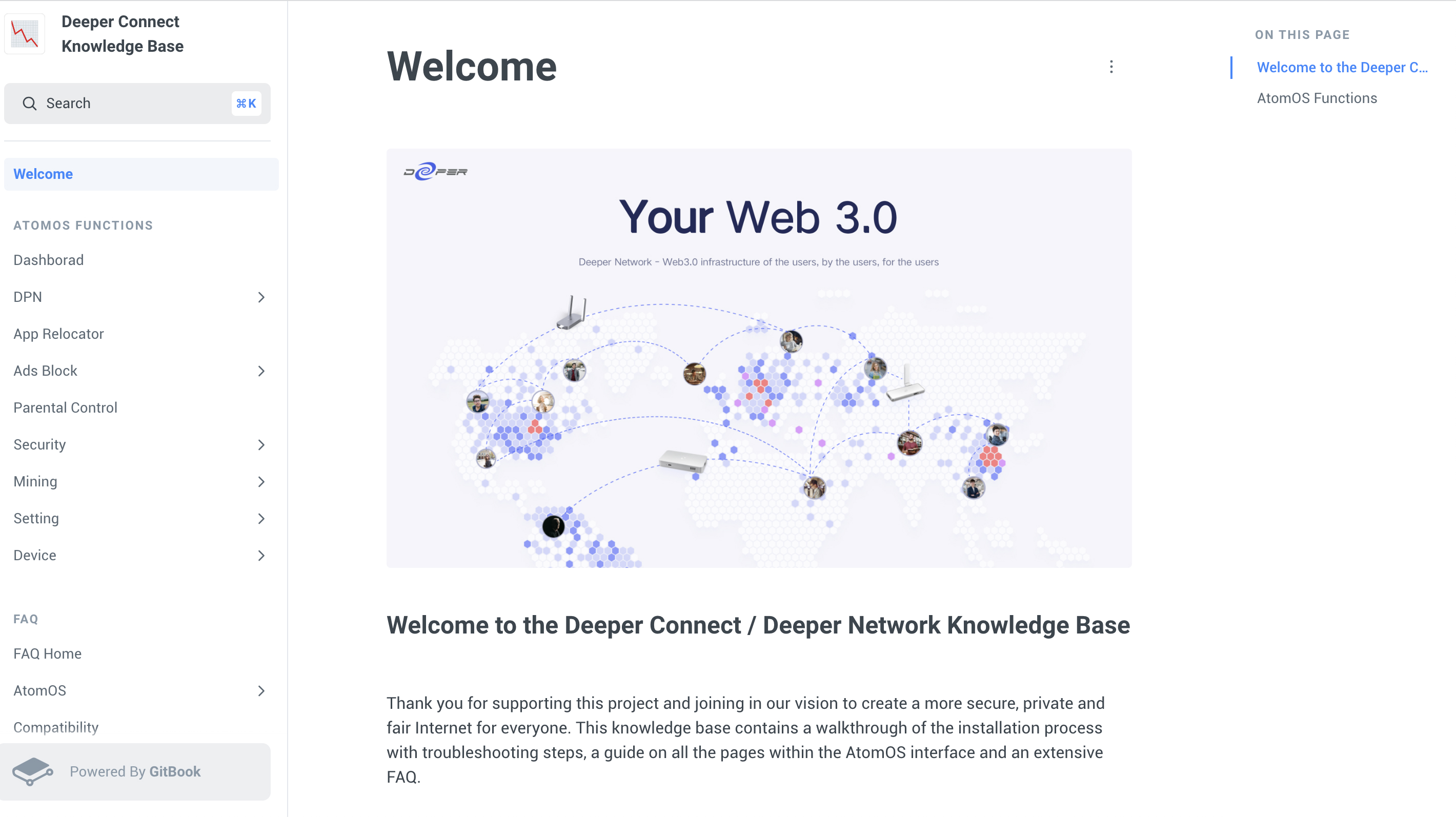Deeper Connect Pico Lite Setup Guide
Virtual Wire Mode
Hardwire your device in to your network.
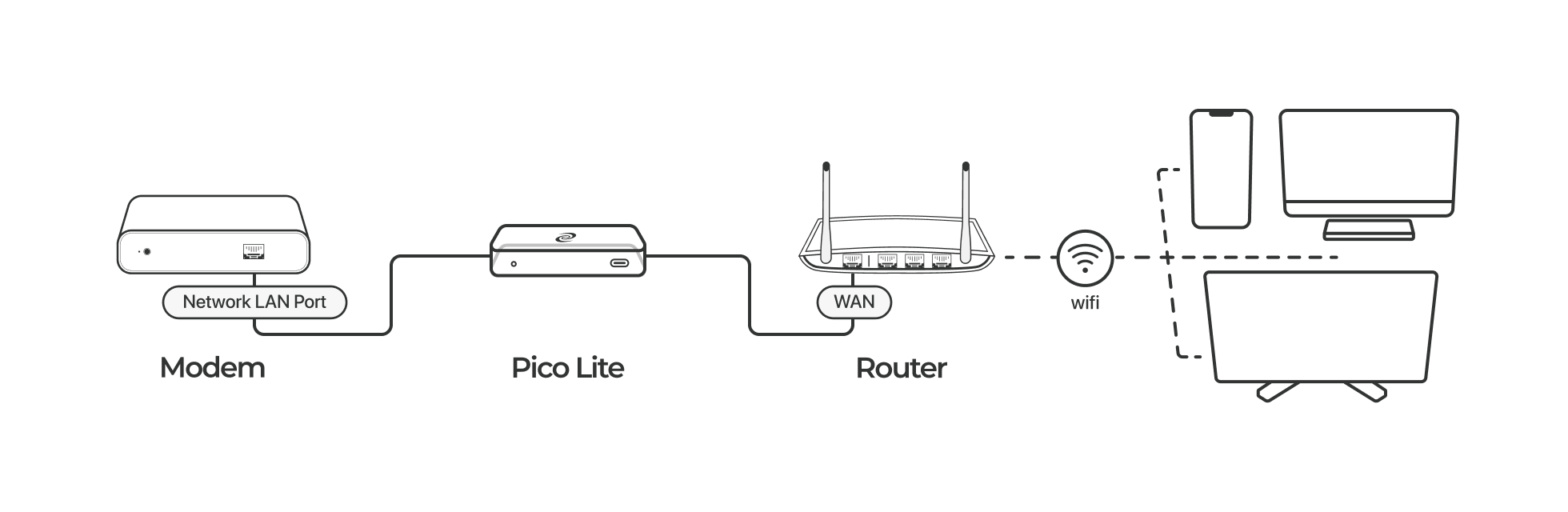
1
2
3
4
5
6
7

Set Up Tutorial
AP / Router Mode
Create your own DPN dedicated wireless network.
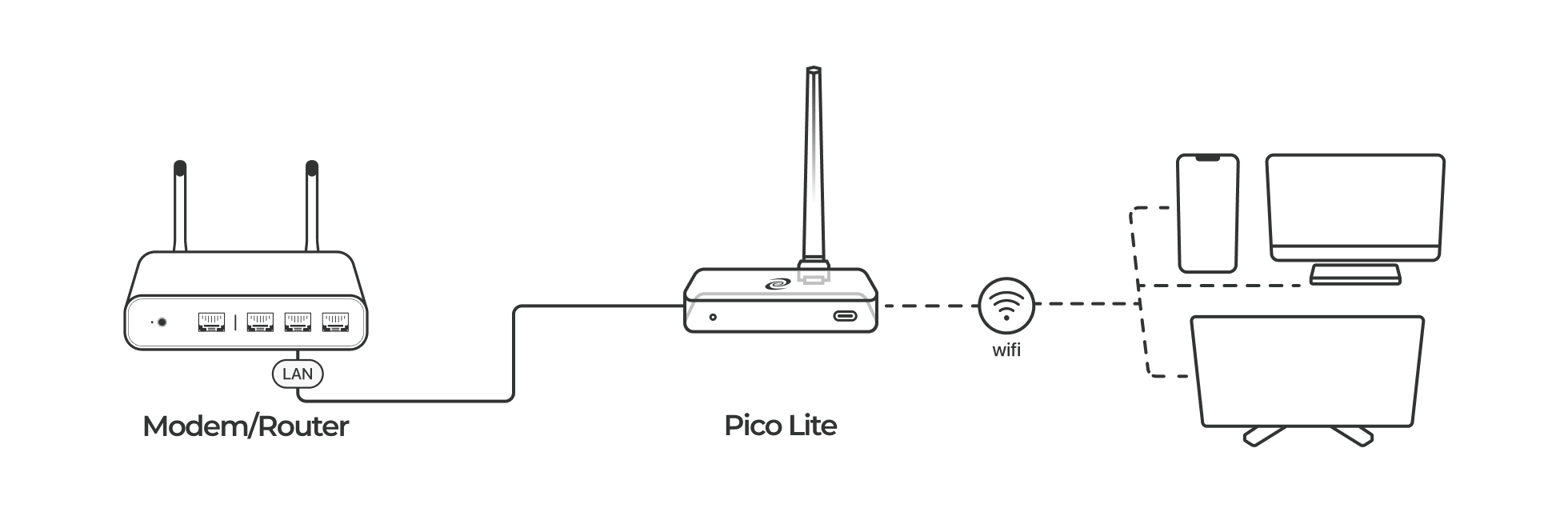
1
2
3
4
5
6
7

Set Up Tutorial
Virtual Wire + AP / Router Mode
Implement the best of both wireless and wired modes.
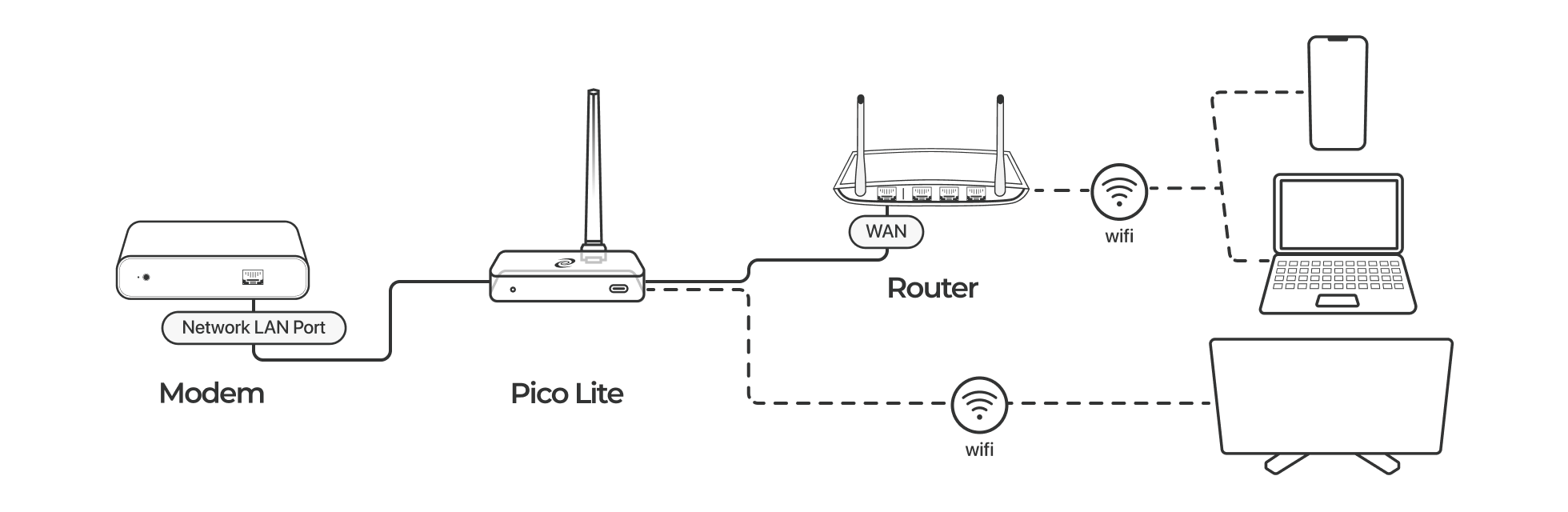
1
2
3
4
5
6
7

Set Up Tutorial
Wireless Relay Mode
Convert any WiFi signal to your own DPN WiFi.
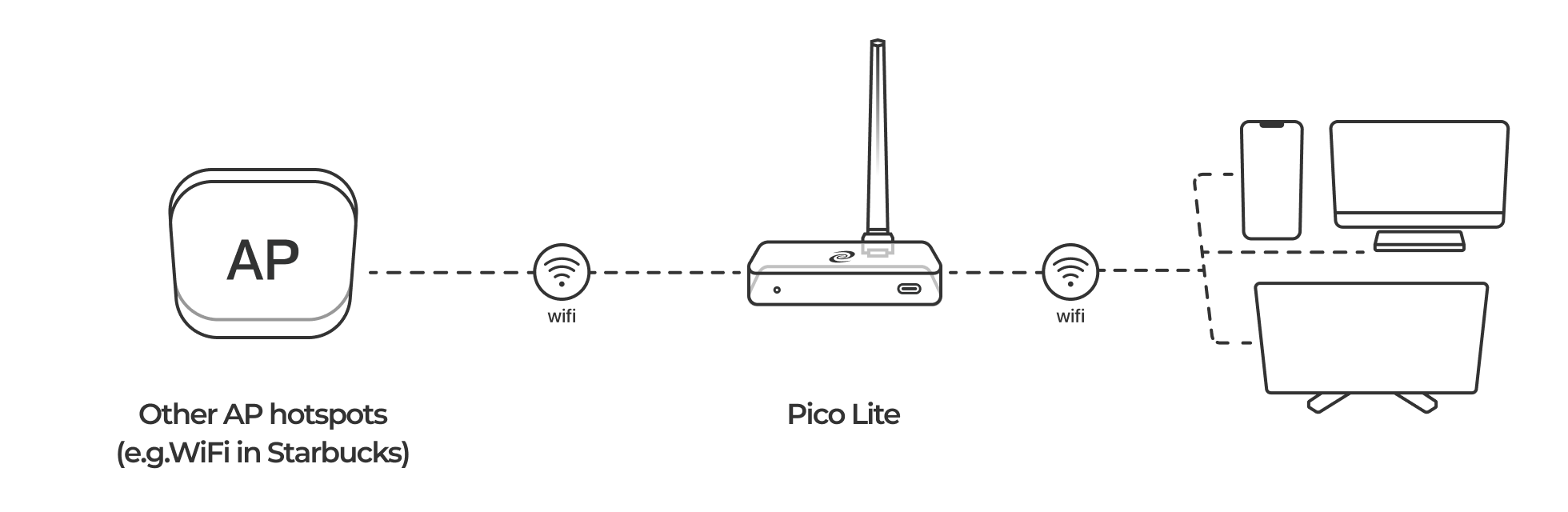
1
2
3
4
5
6

Set Up Tutorial
WiFi Dongle Mode
Replace your Laptops networking card with the Deeper Connect.
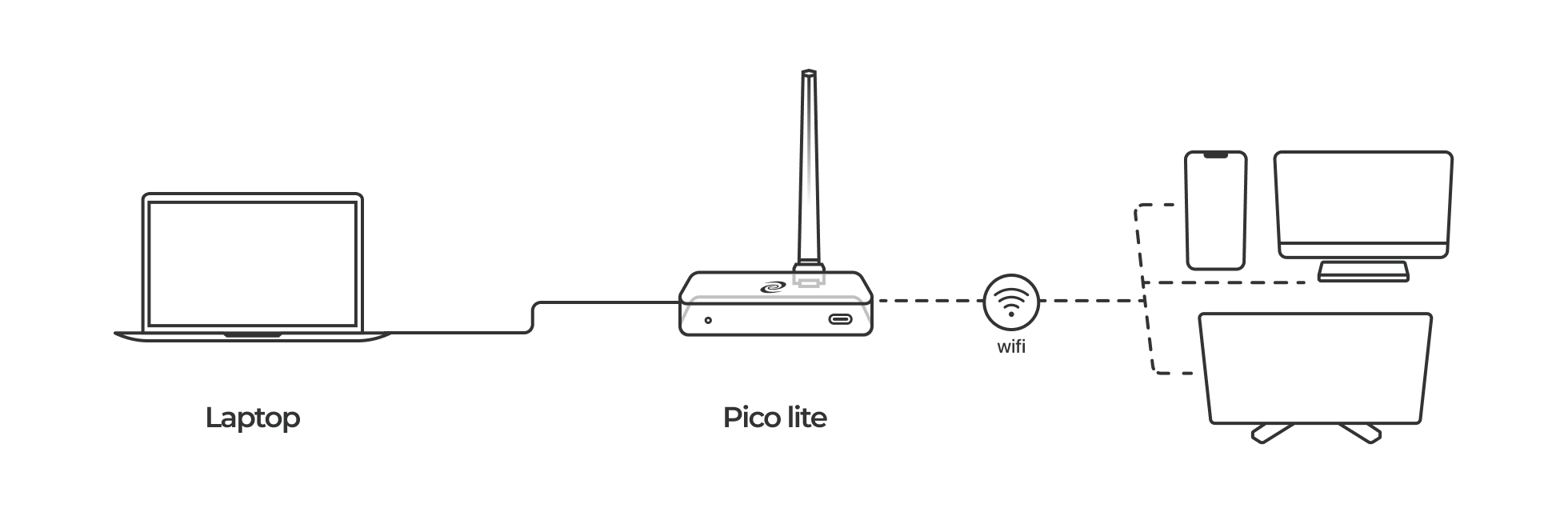
1
2
3
4
5
6

Set Up Tutorial
Features Introduction
Geo-Unblocking
Users often encounter geo-restrictions which prevent them from accessing information, restricting their freedom. Our unique Decentralized VPN (DPN) technology bypasses all geo-restrictions wherever you are in the world.
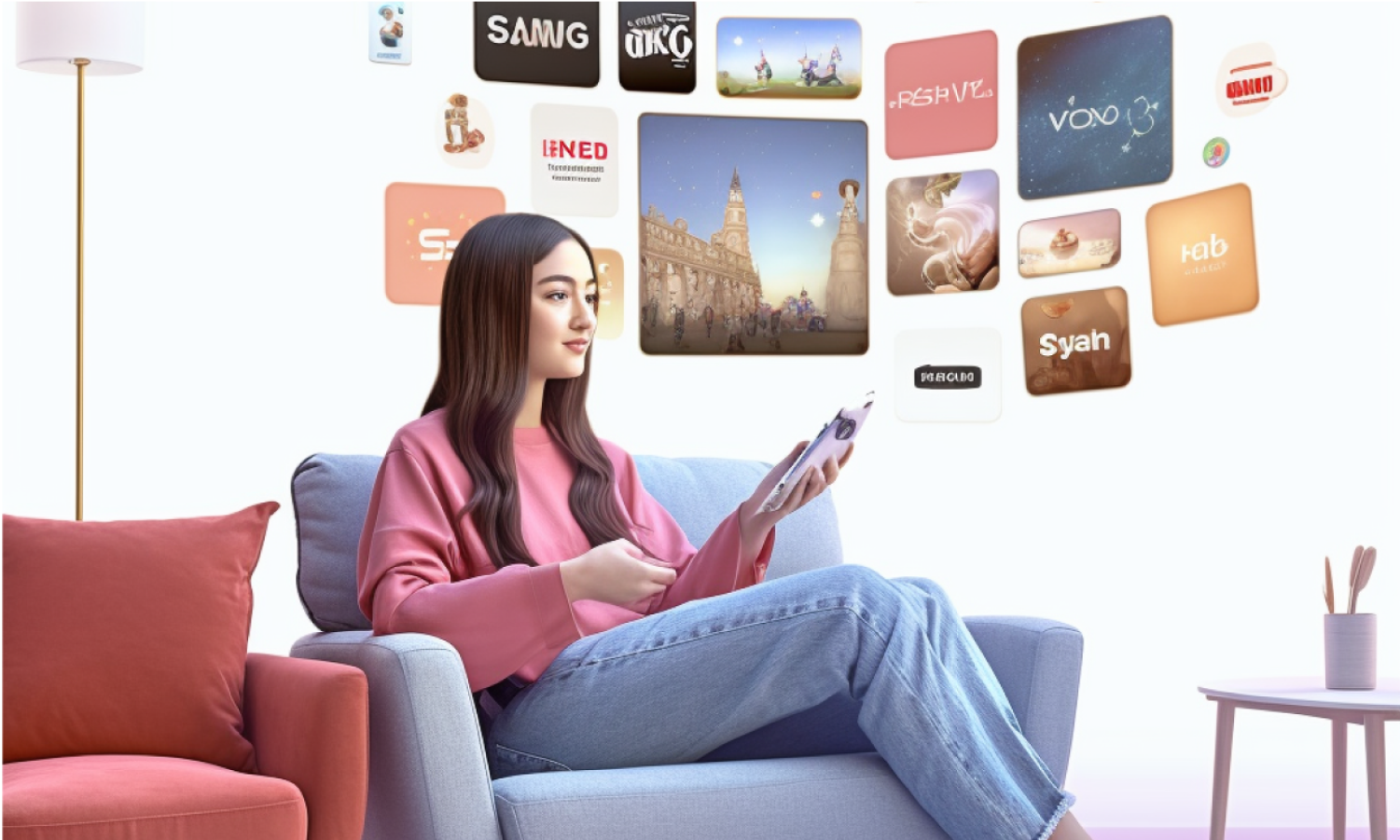

Ads Blocking
Pop-ups, targeted suggestions, video and banner ads all interrupt your internet experience. By blocking these ads, you'll be able to enjoy an uninterrupted and faster internet experience.
Smart VPN Router
We fully optimize the routing rules to provide users with the fastest internet experience. Users no longer have to worry about configuring routing rules like with traditional VPNs.
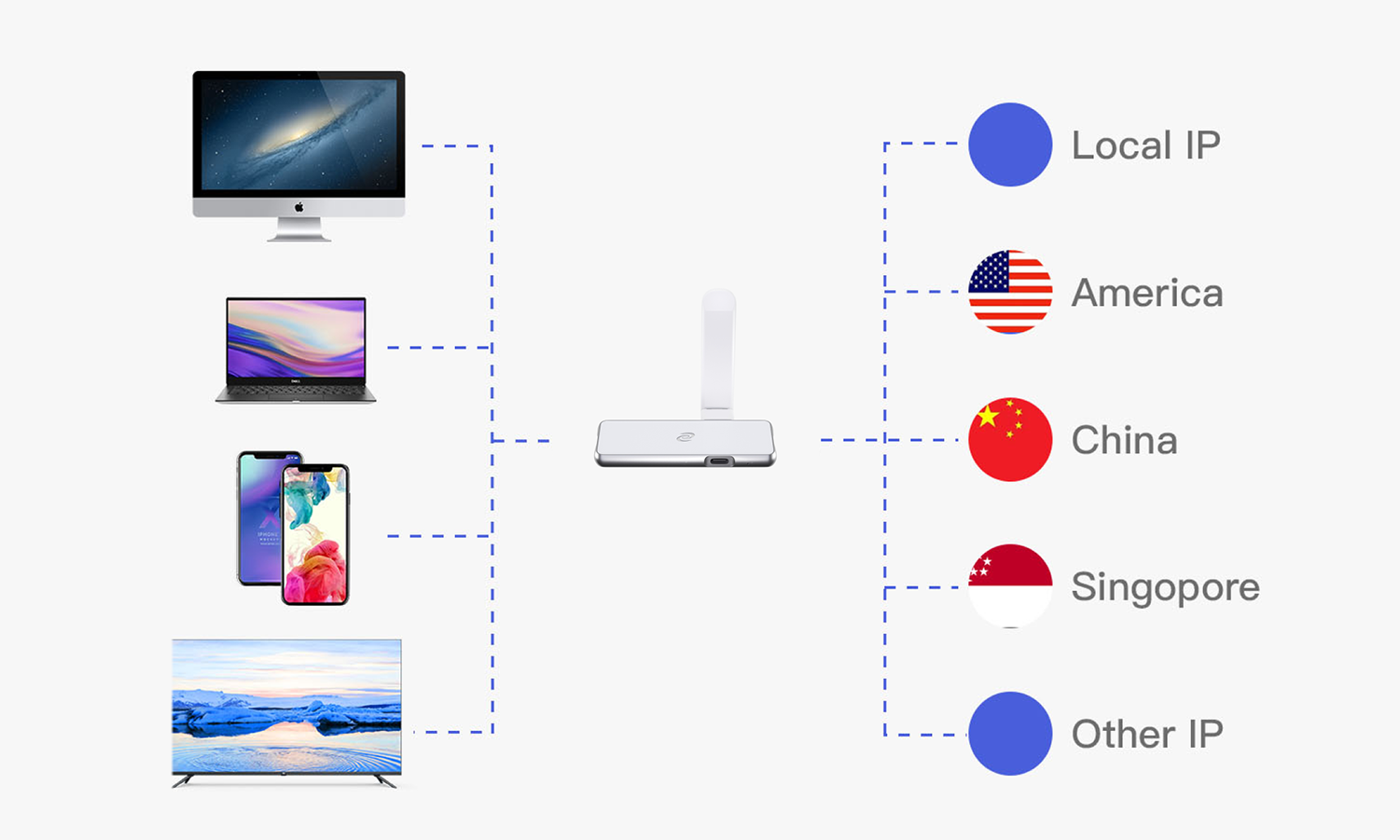

Save Money Online
We can help you save on your online expenses through various means, such as zero subscription fees, earning income through mining, getting cheaper flights and hotels, and obtaining cheaper internet subscription fees.
Security & Privacy Protection
Phishing, hacks, virus and malware attacks occur every day. A 7-layer firewall protects your entire network and a device that encrypts all your data and connecting without any centralized servers protects your privacy.