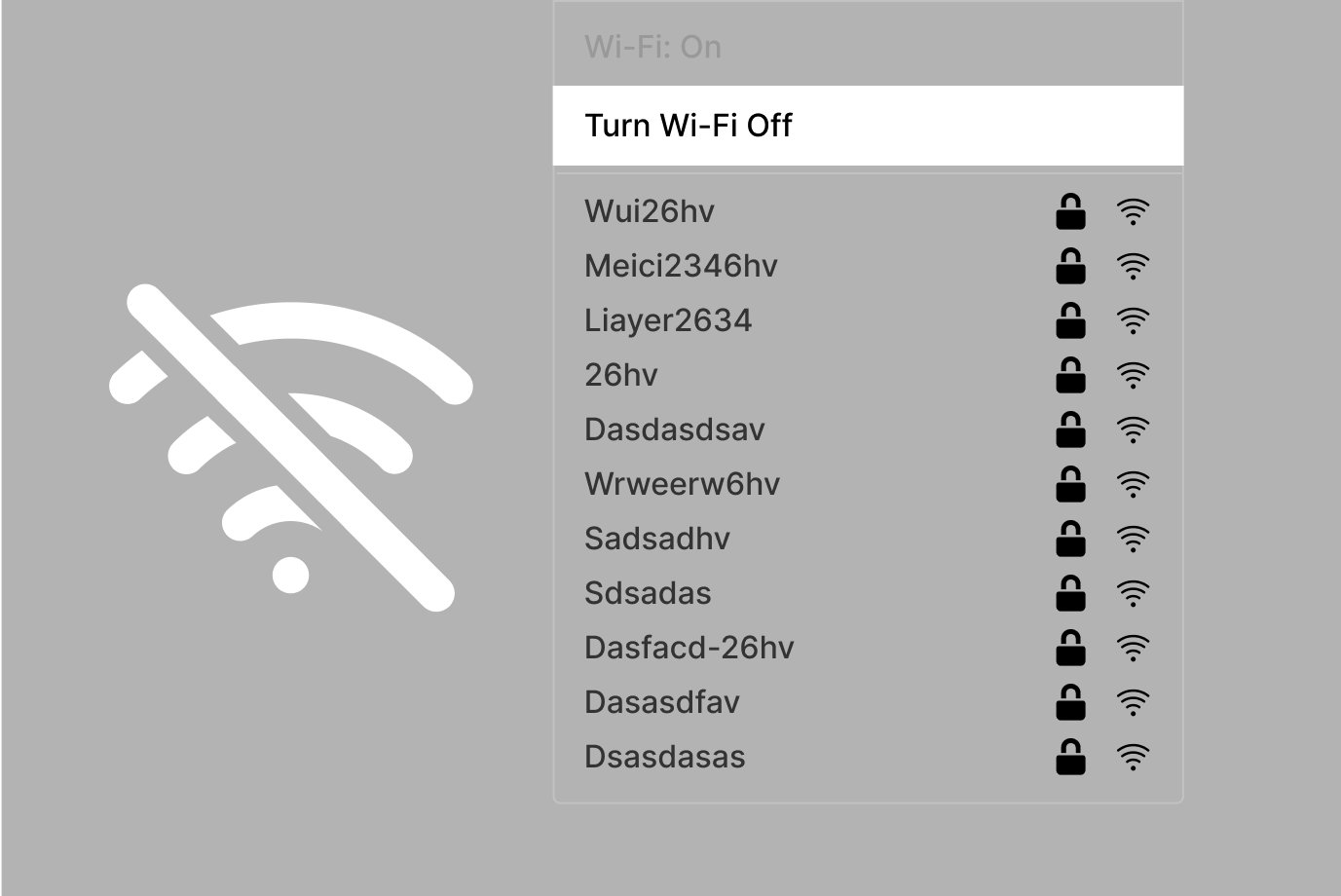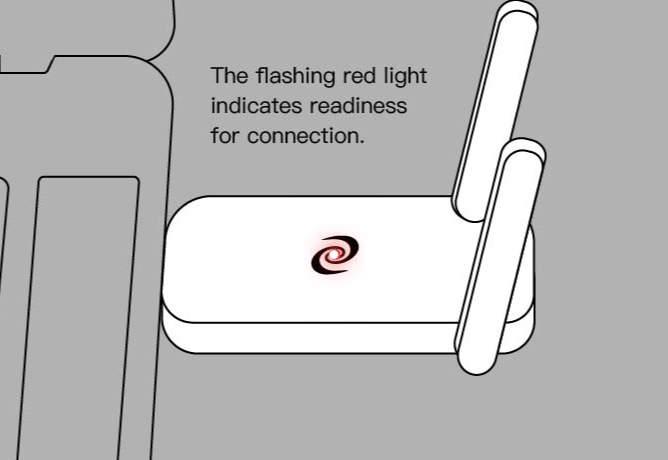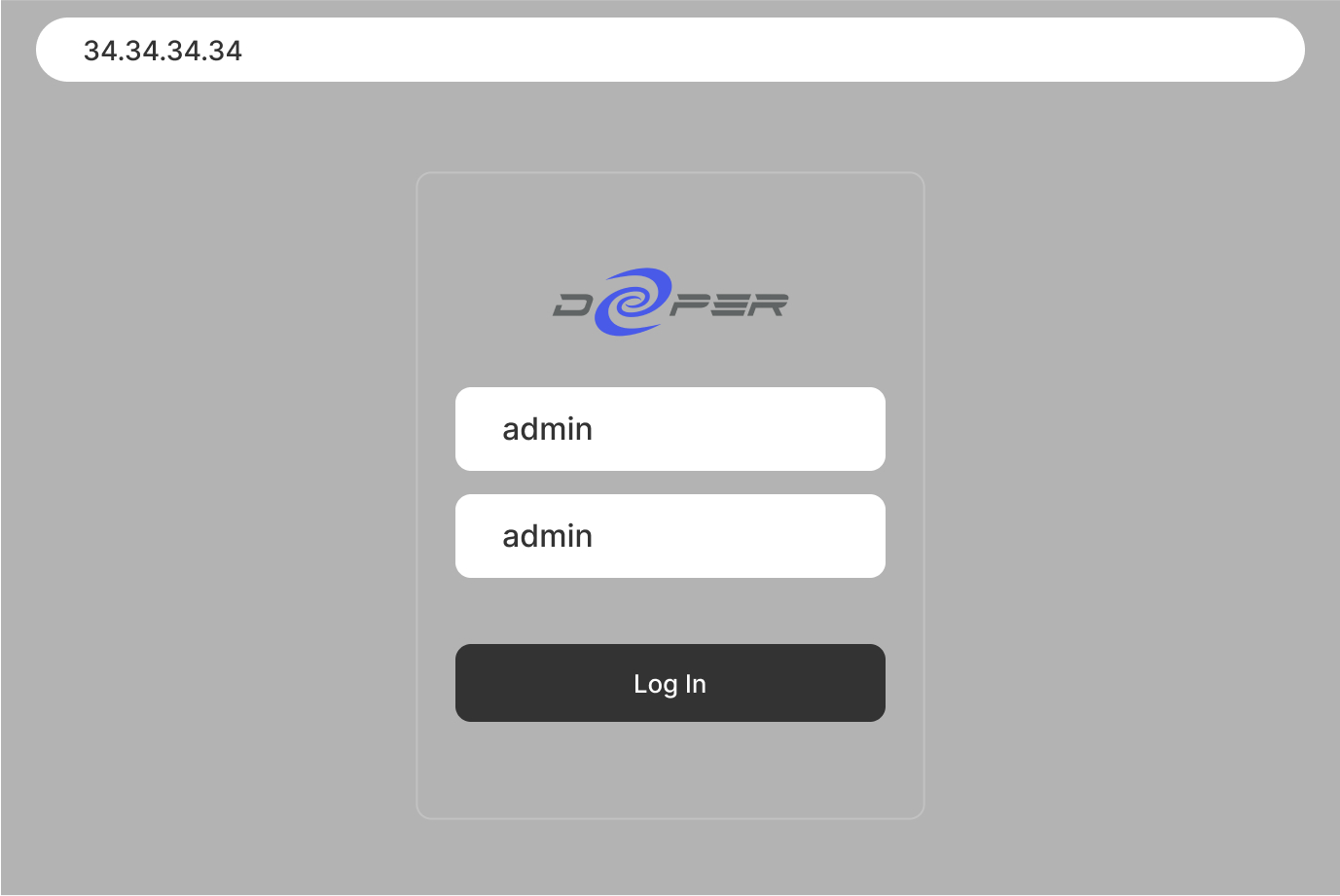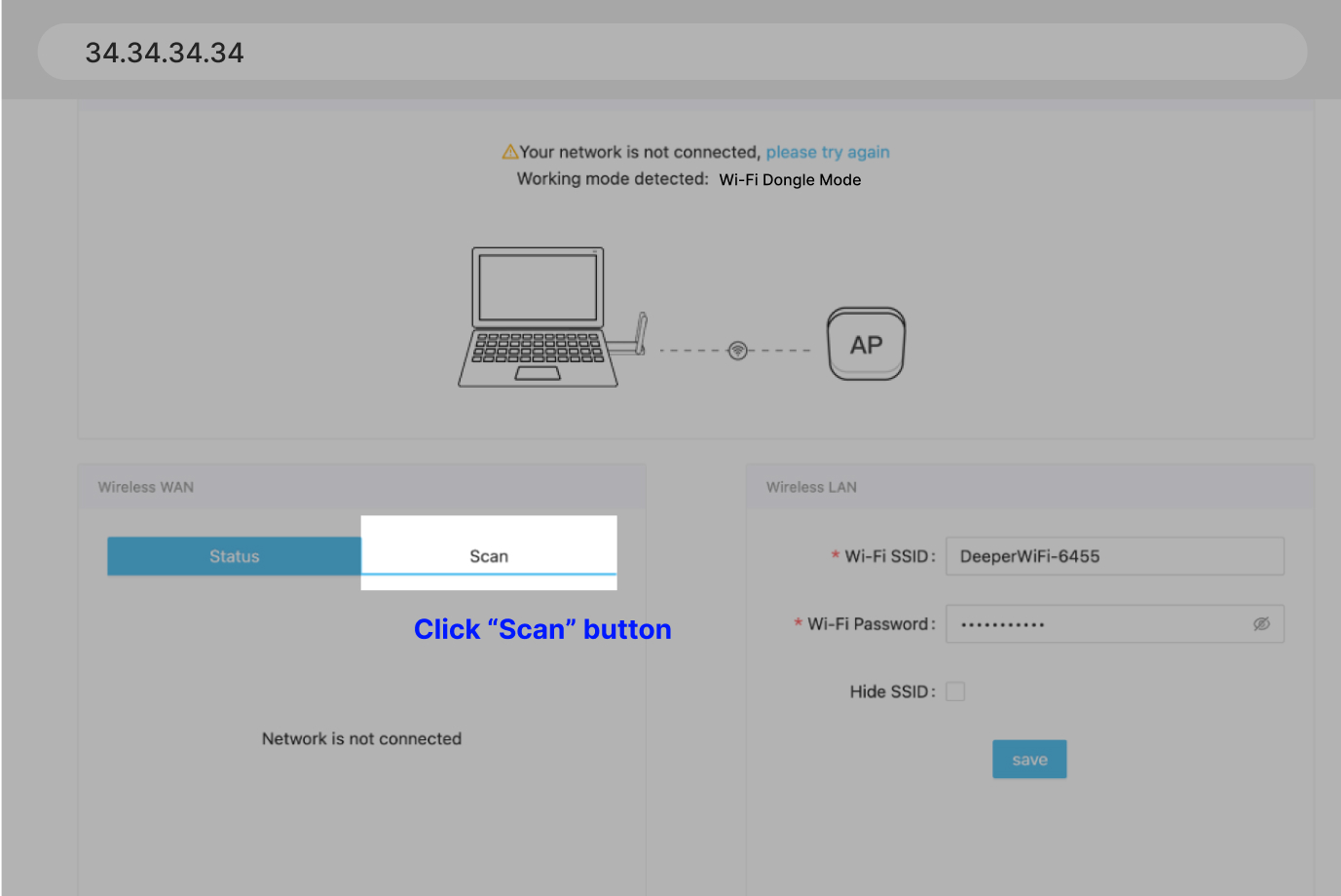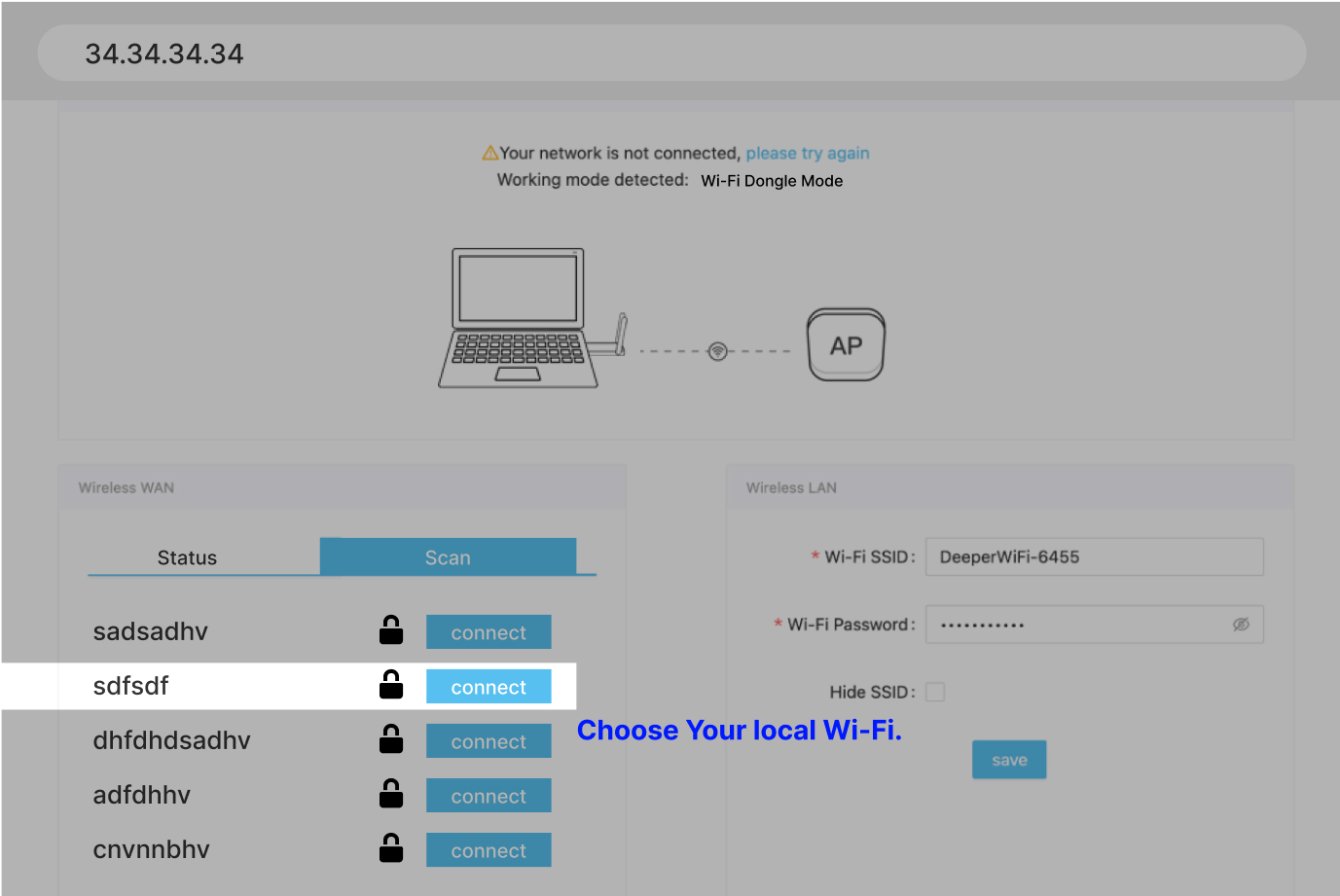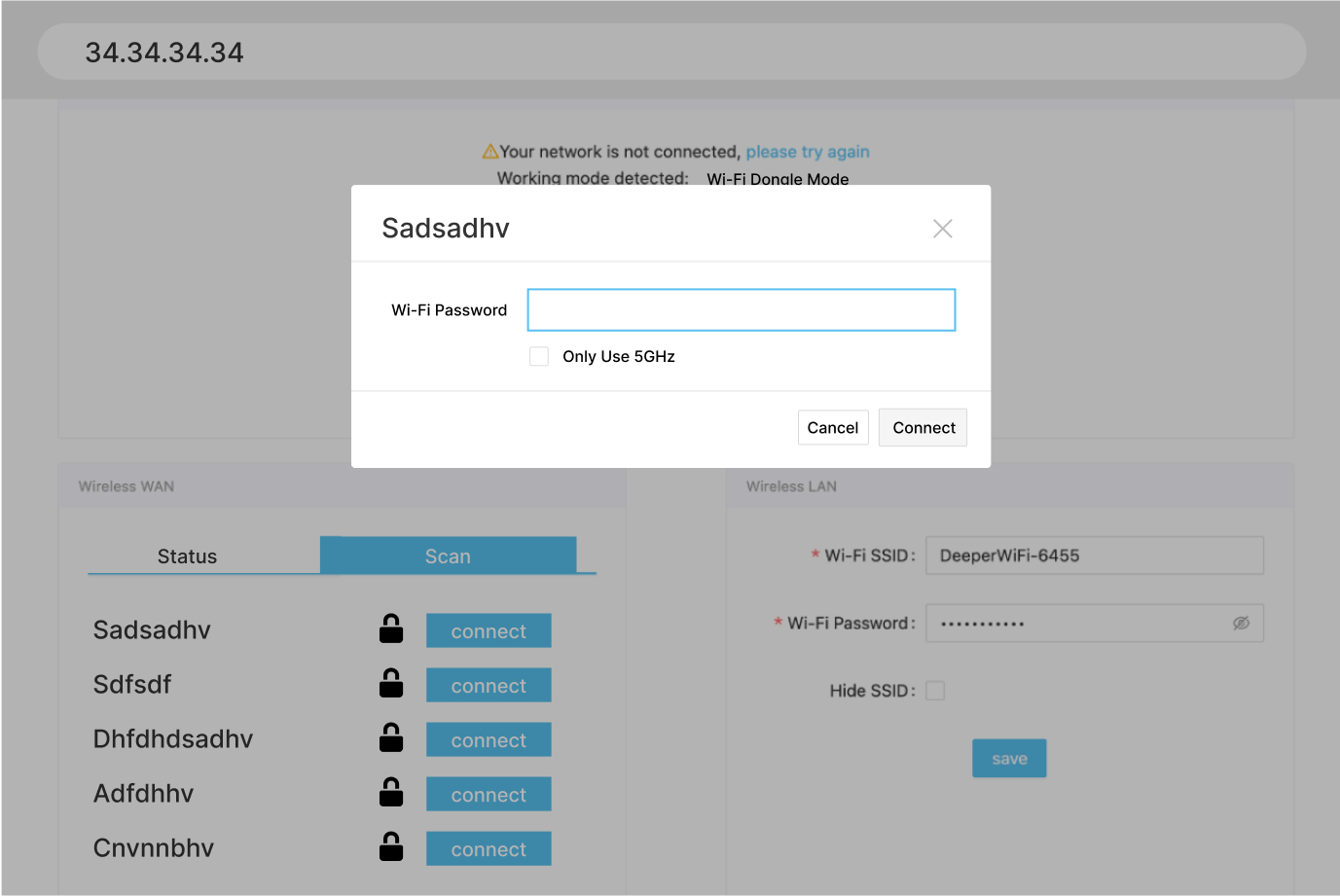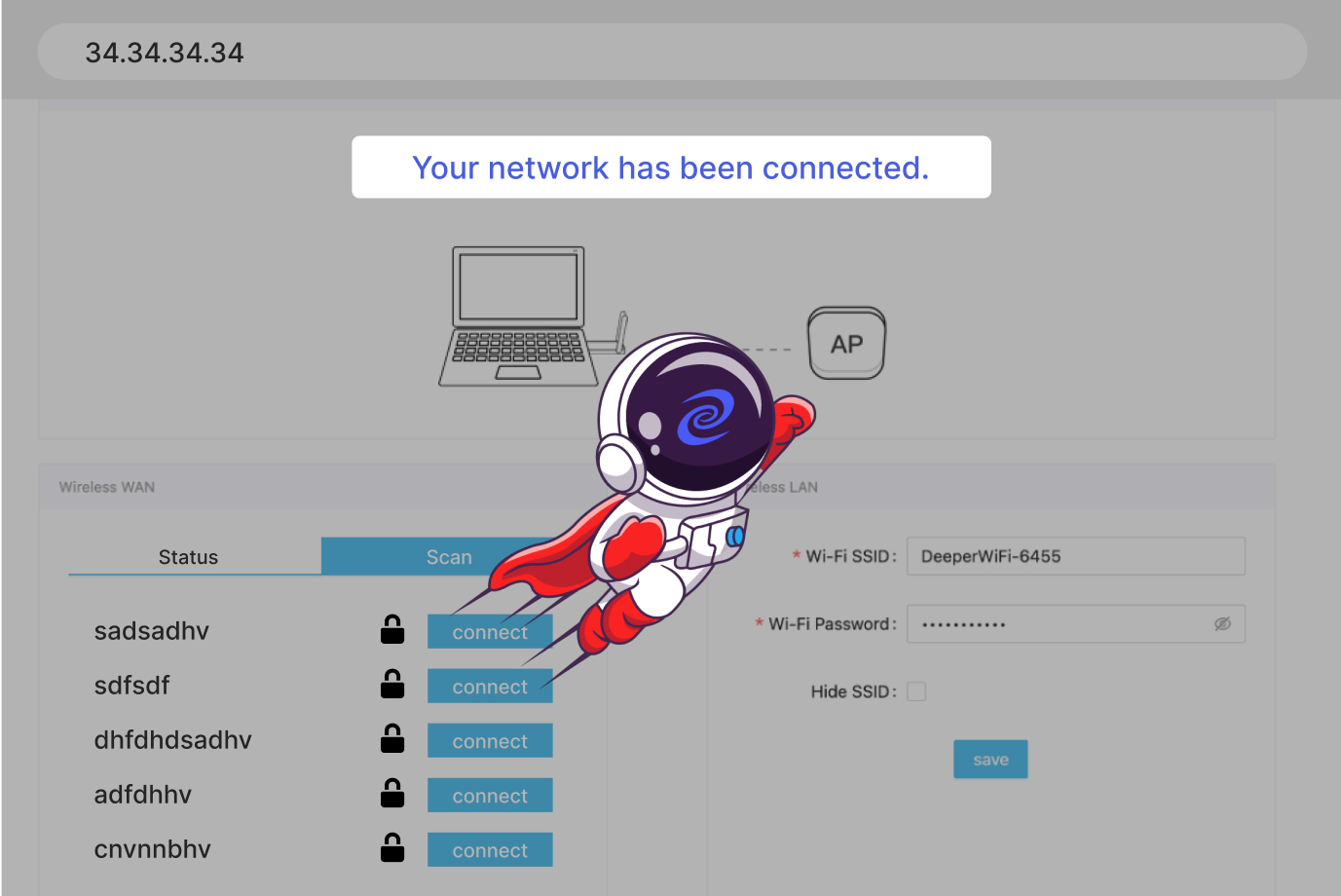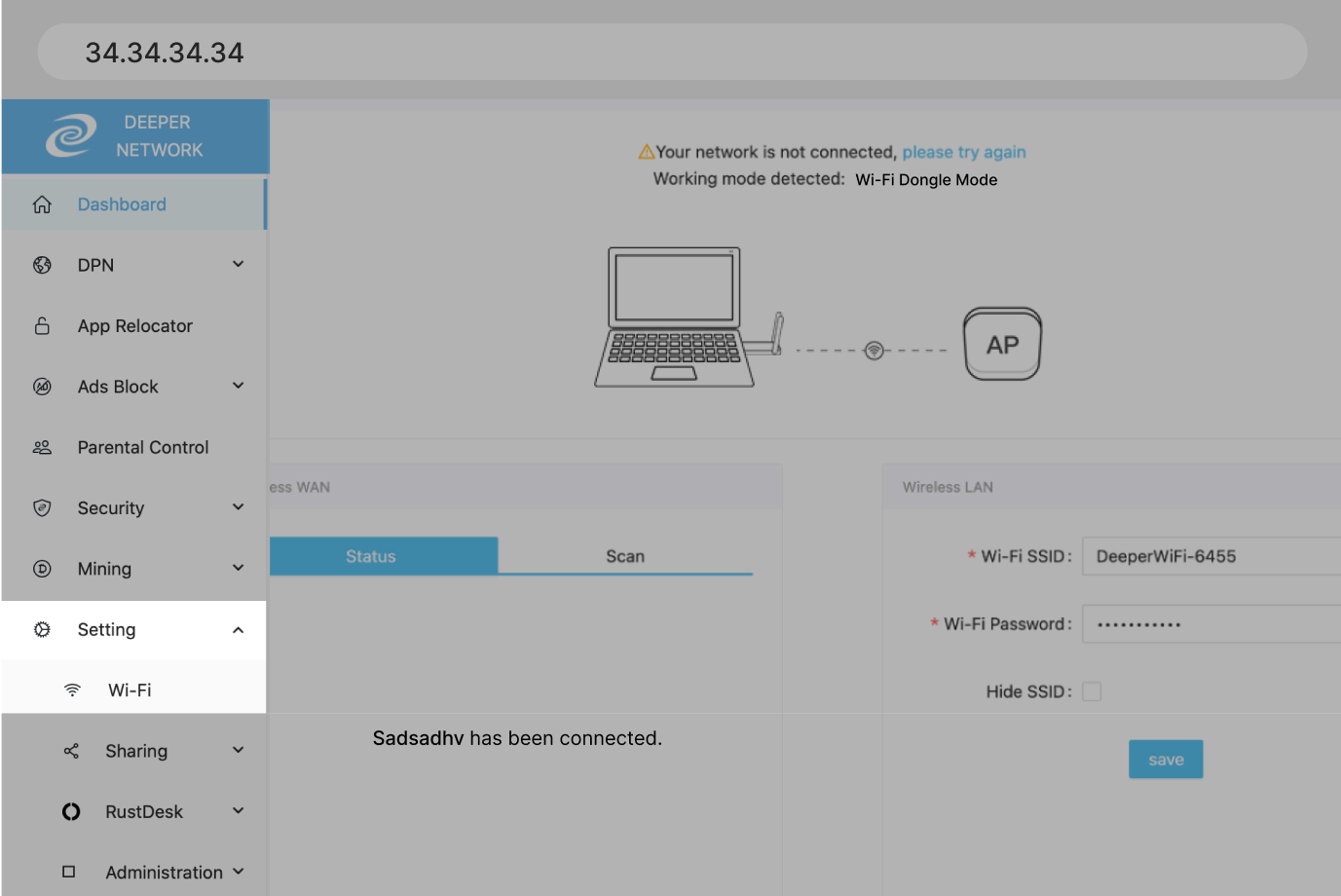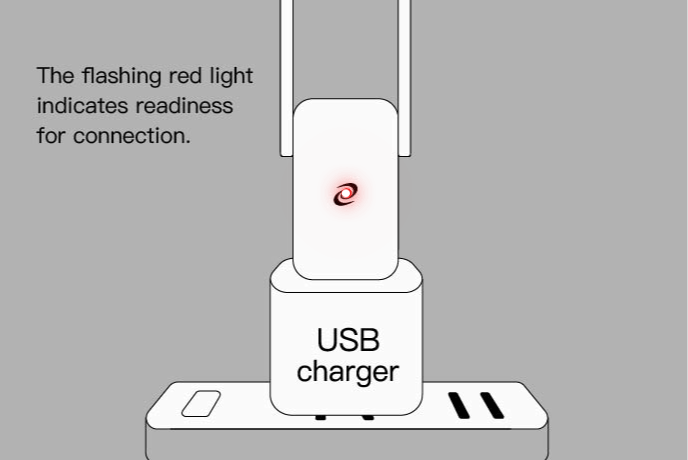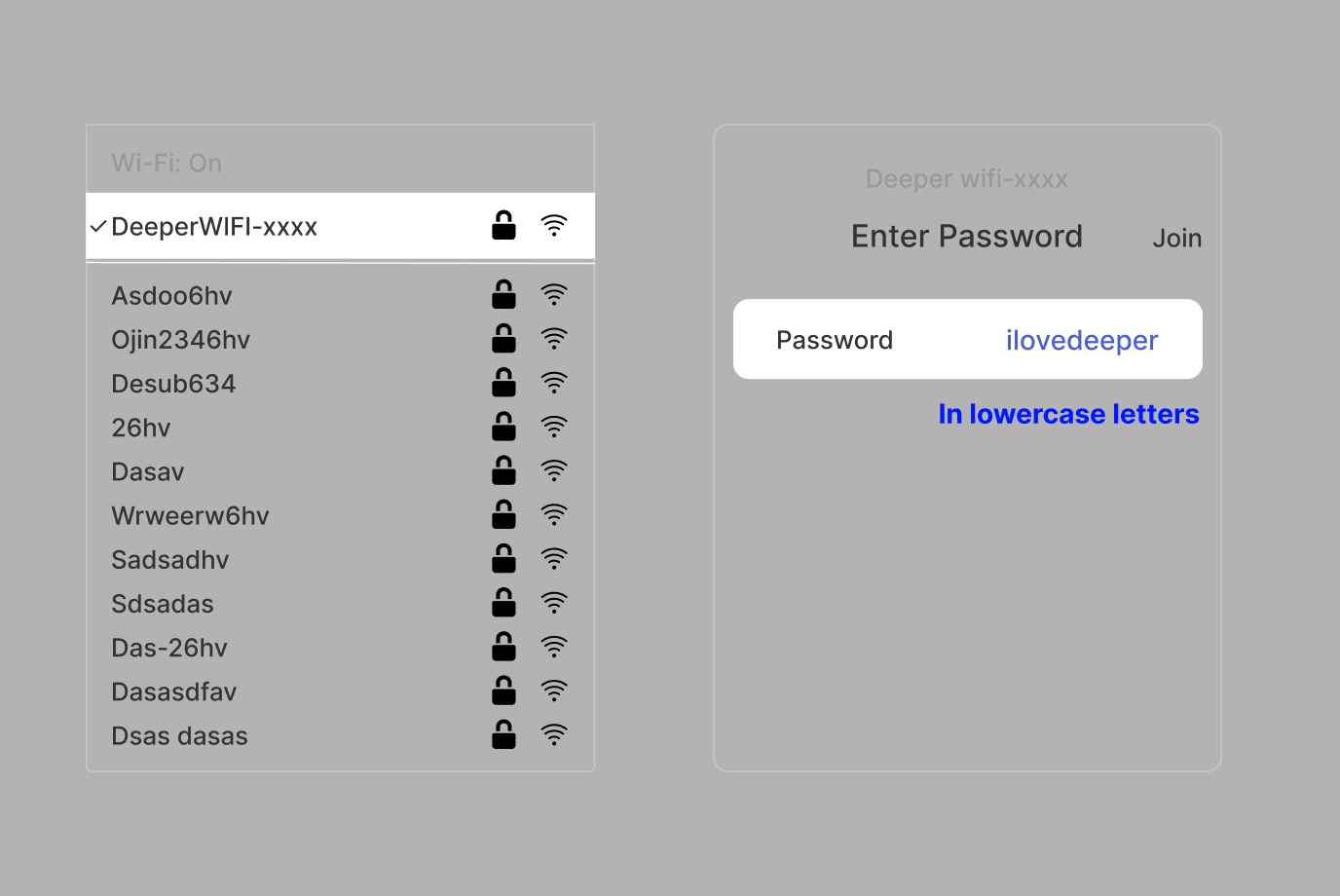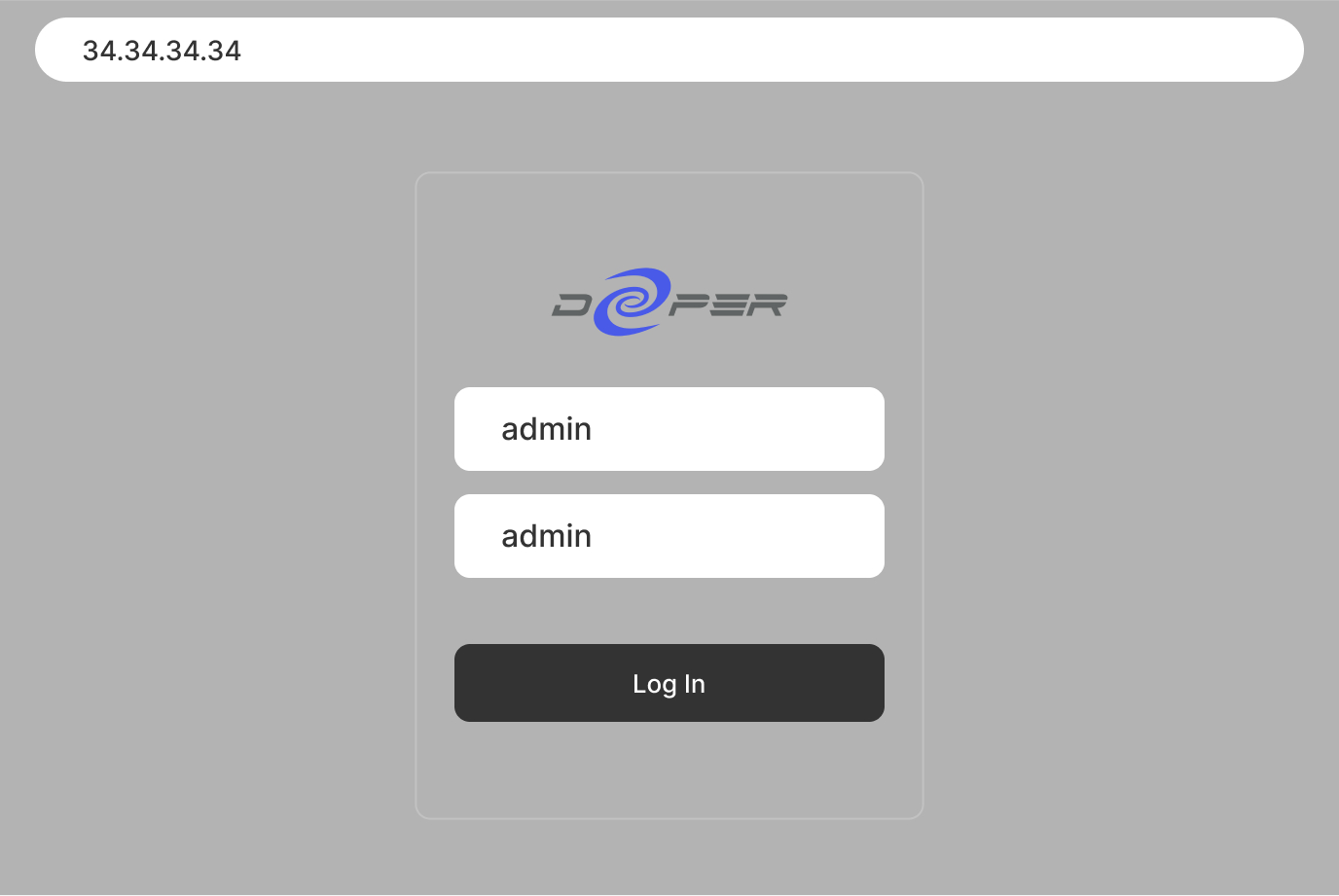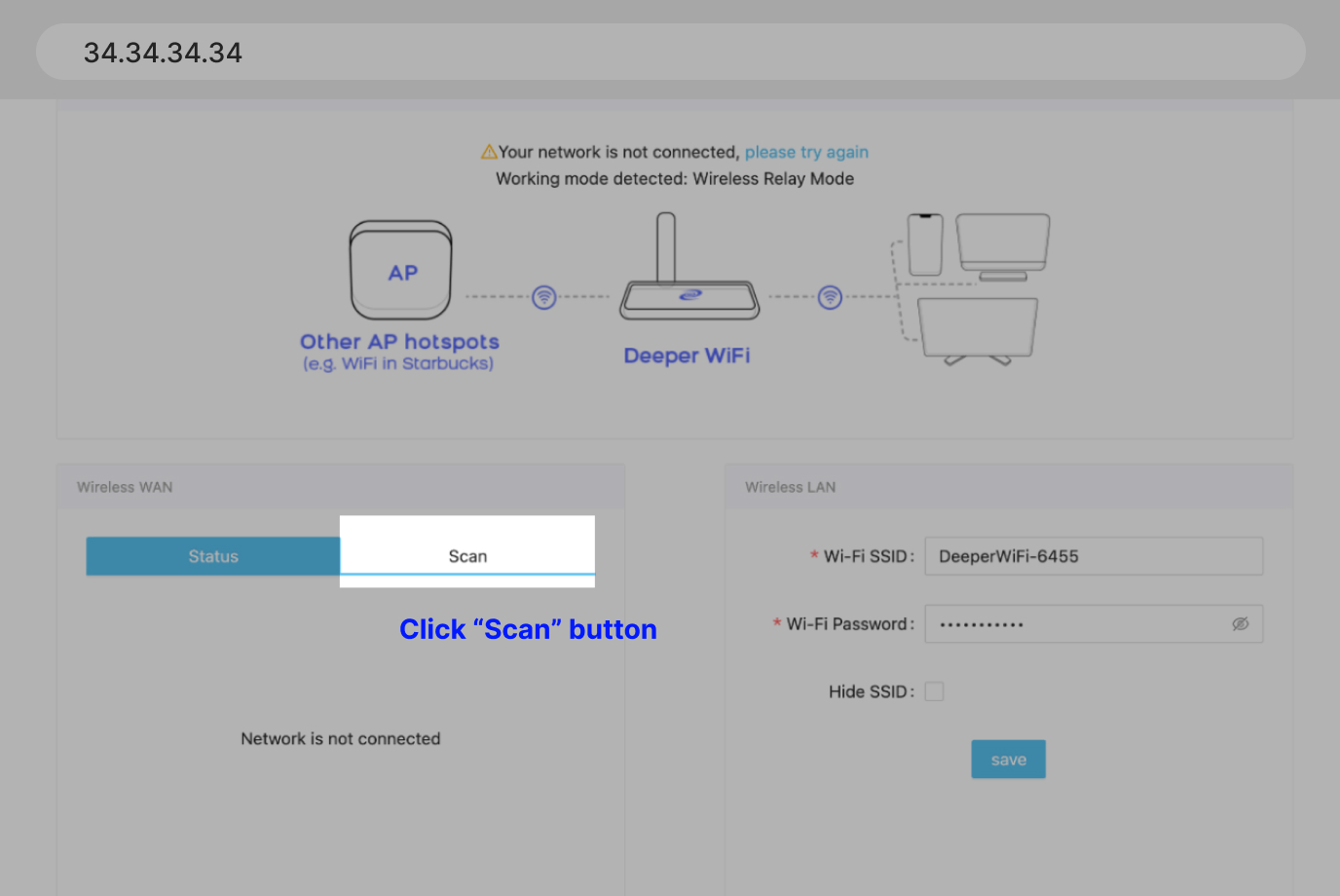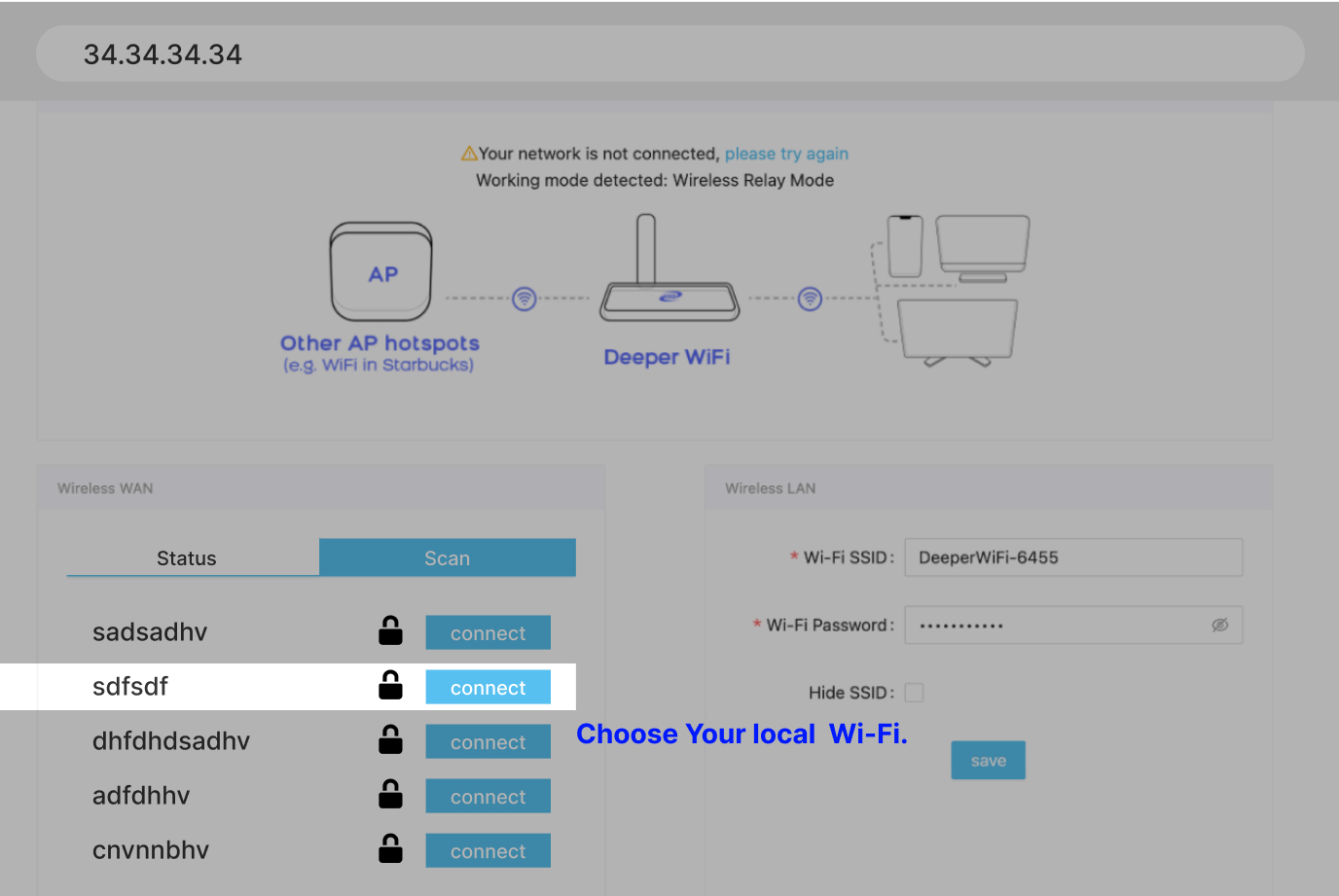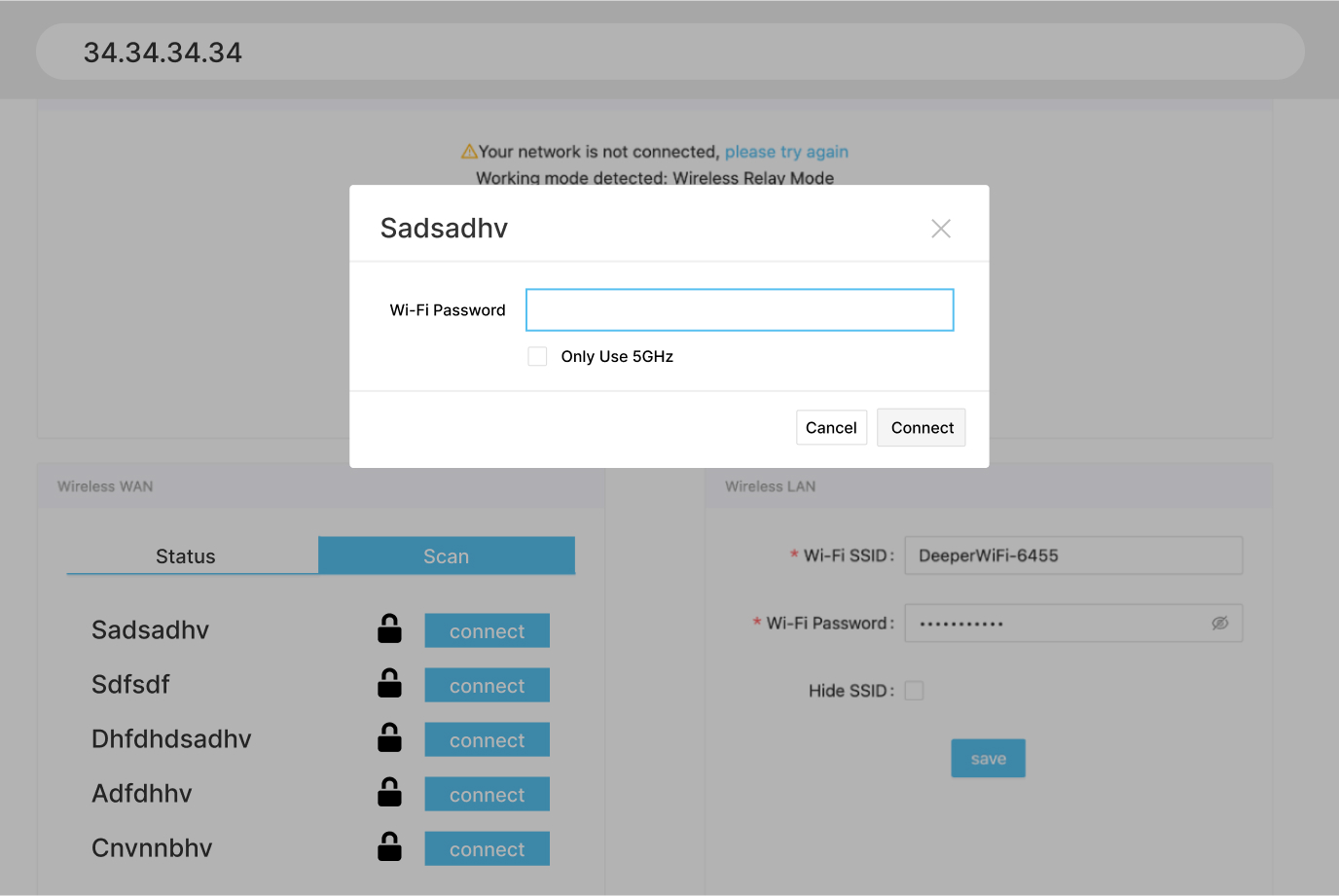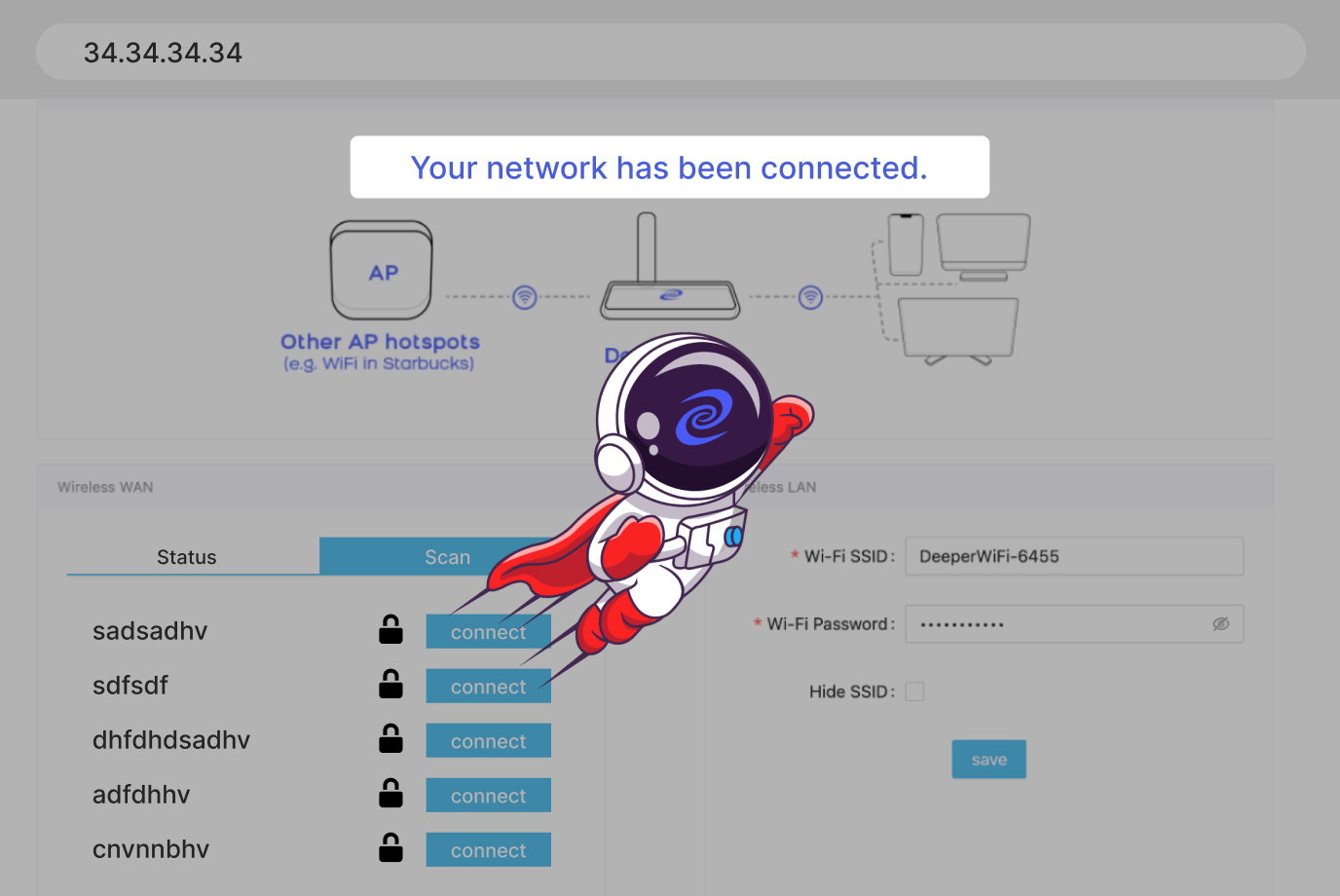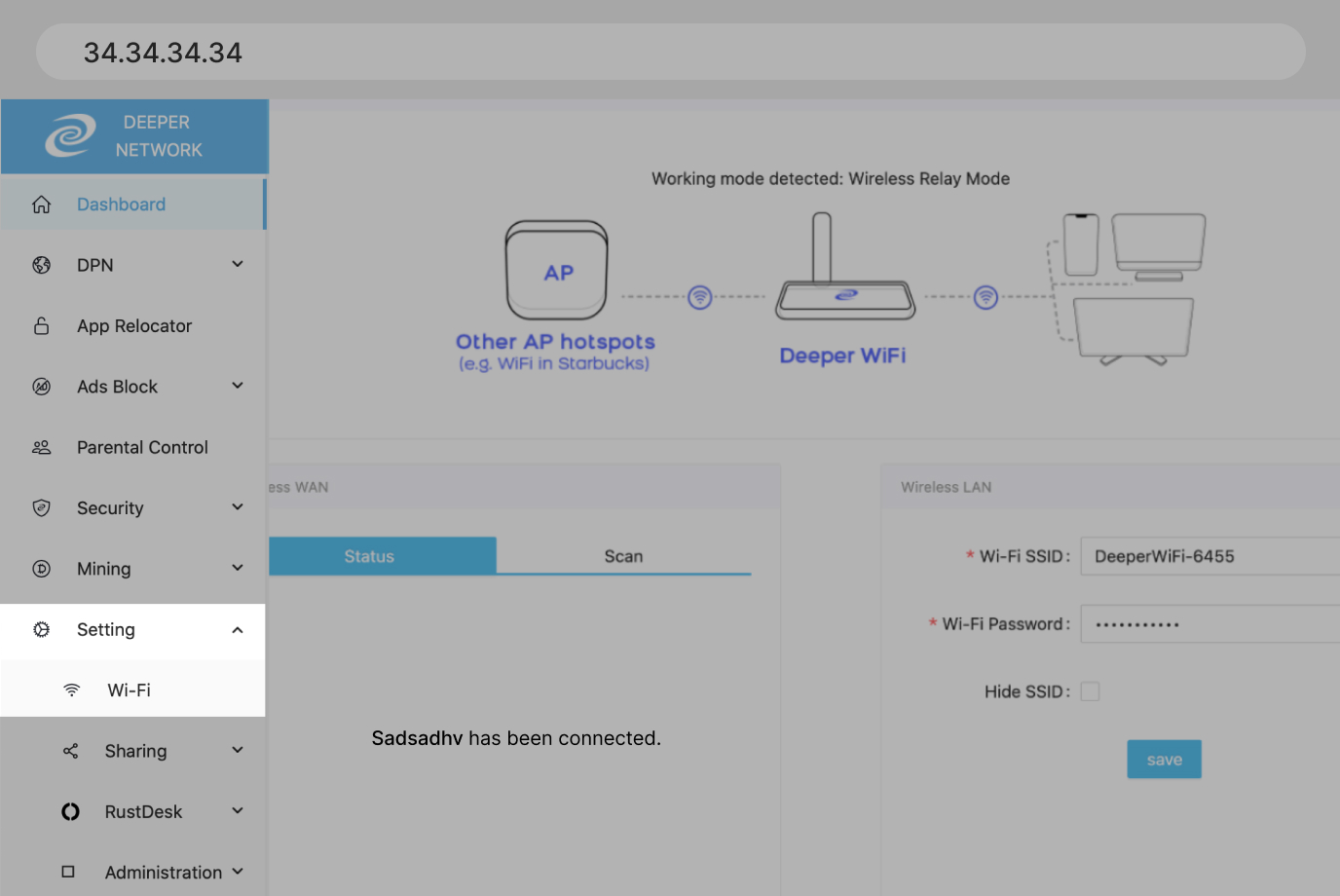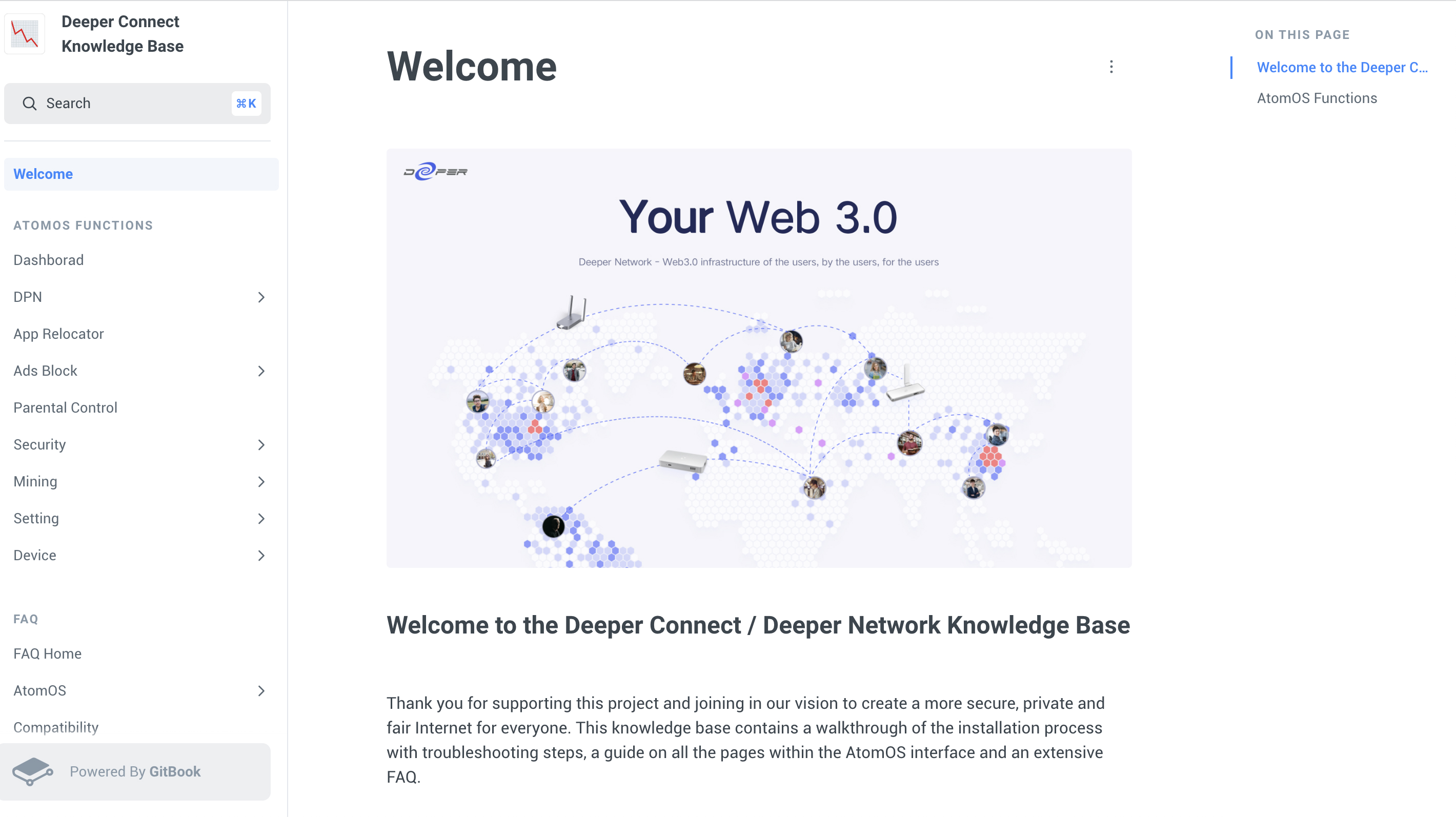Deeper Connect Air Setup Guide
Caution: Deeper Connect Air is designed for mobile use and not recommended for continuous 24/7 operation.
For extended use, consider using alternative products like Deeper Connect Mini.
Interface Introduction
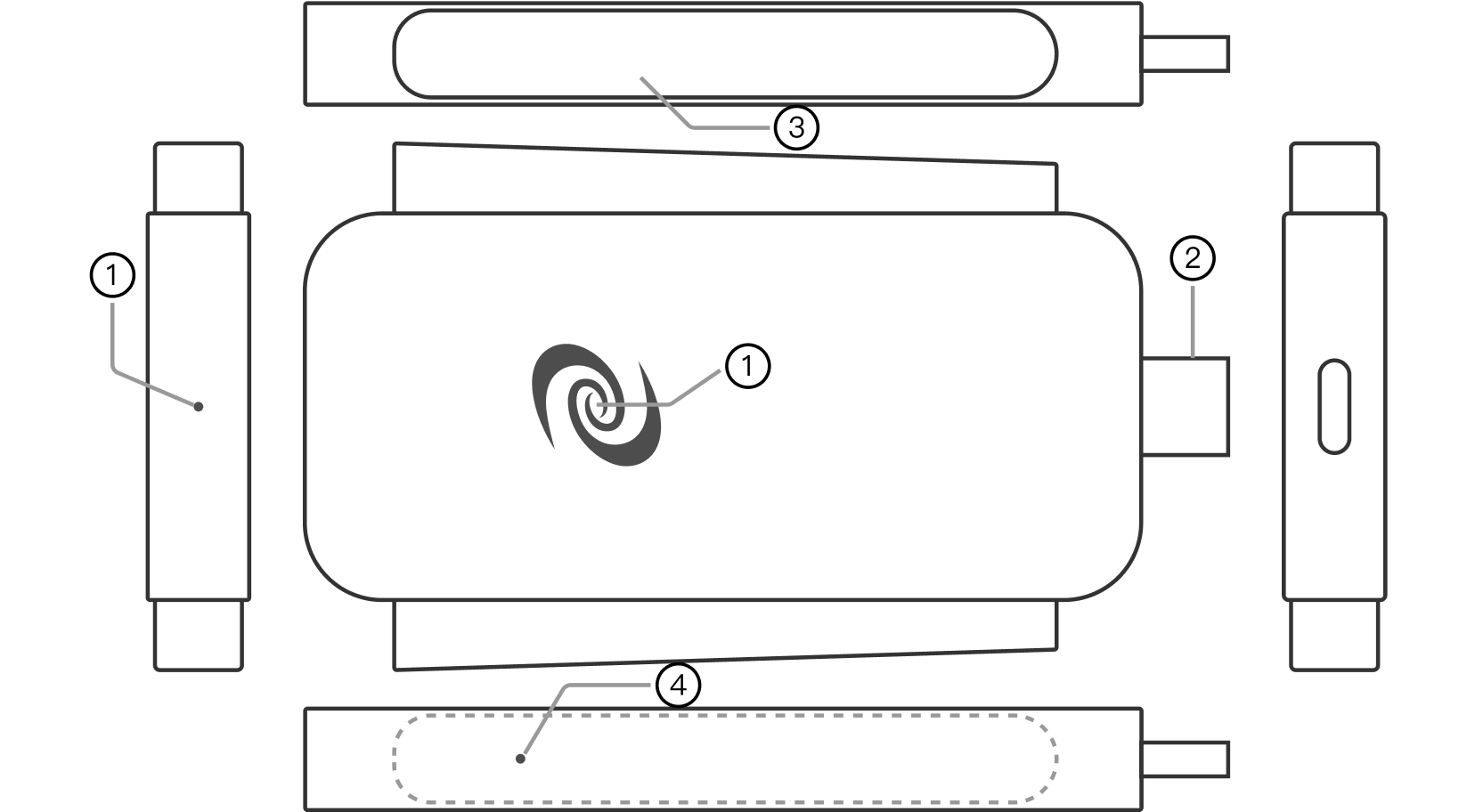
- 1Indicator Light
- 2Type-C Charger Port
- 3Antenna
- 4Reset Button
Wi-Fi Dongle Mode
When connected to a laptop or PC, the Deeper Connect Air can be used as a Wi-Fi dongle without the need for any driver installation. The device supports the Windows, macOS, and Linux operating systems.
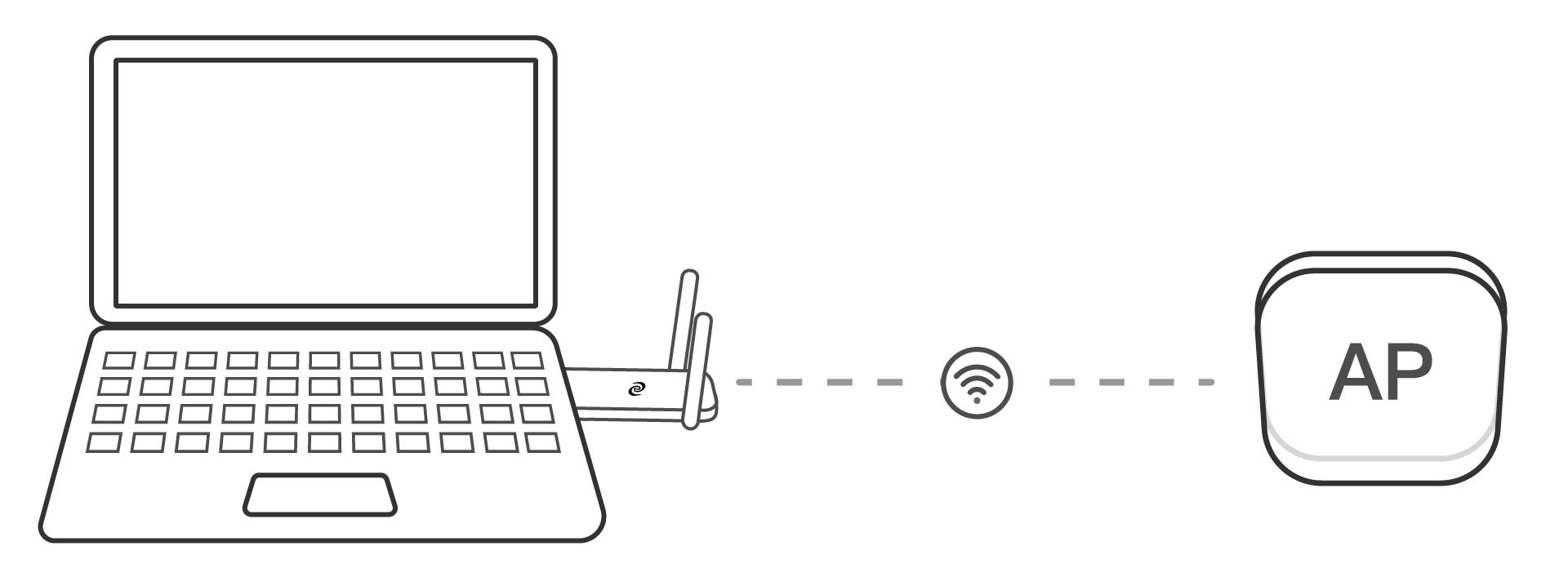
1
2
3
4
5
6
7
8

1
2
3
4
5
6
7
8
Set Up Tutorial
Wireless Relay Mode
When powered by mobile phone charger, the Deeper Connect Air can be used in Wireless Relay.
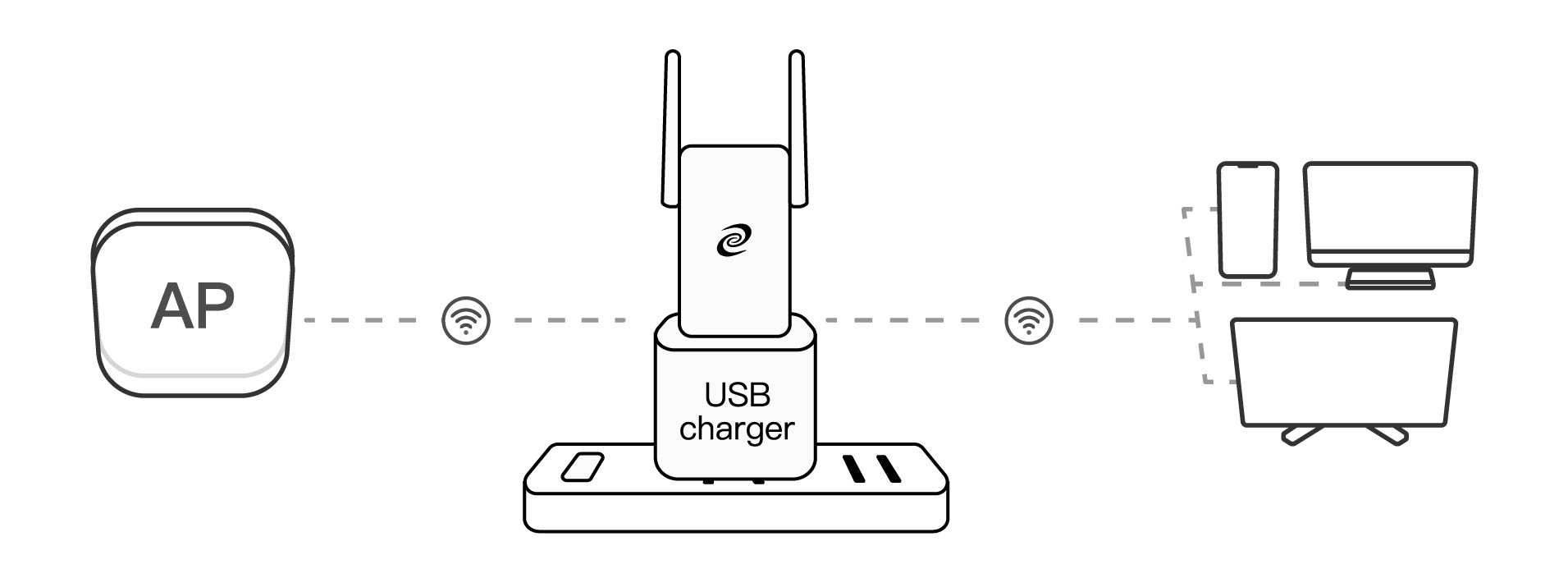
1
2
3
4
5
6
7
8

Set Up Tutorial
Features Introduction
Geo-Unblocking
Users often encounter geo-restrictions which prevent them from accessing information, restricting their freedom. Our unique Decentralized VPN (DPN) technology bypasses all geo-restrictions wherever you are in the world.
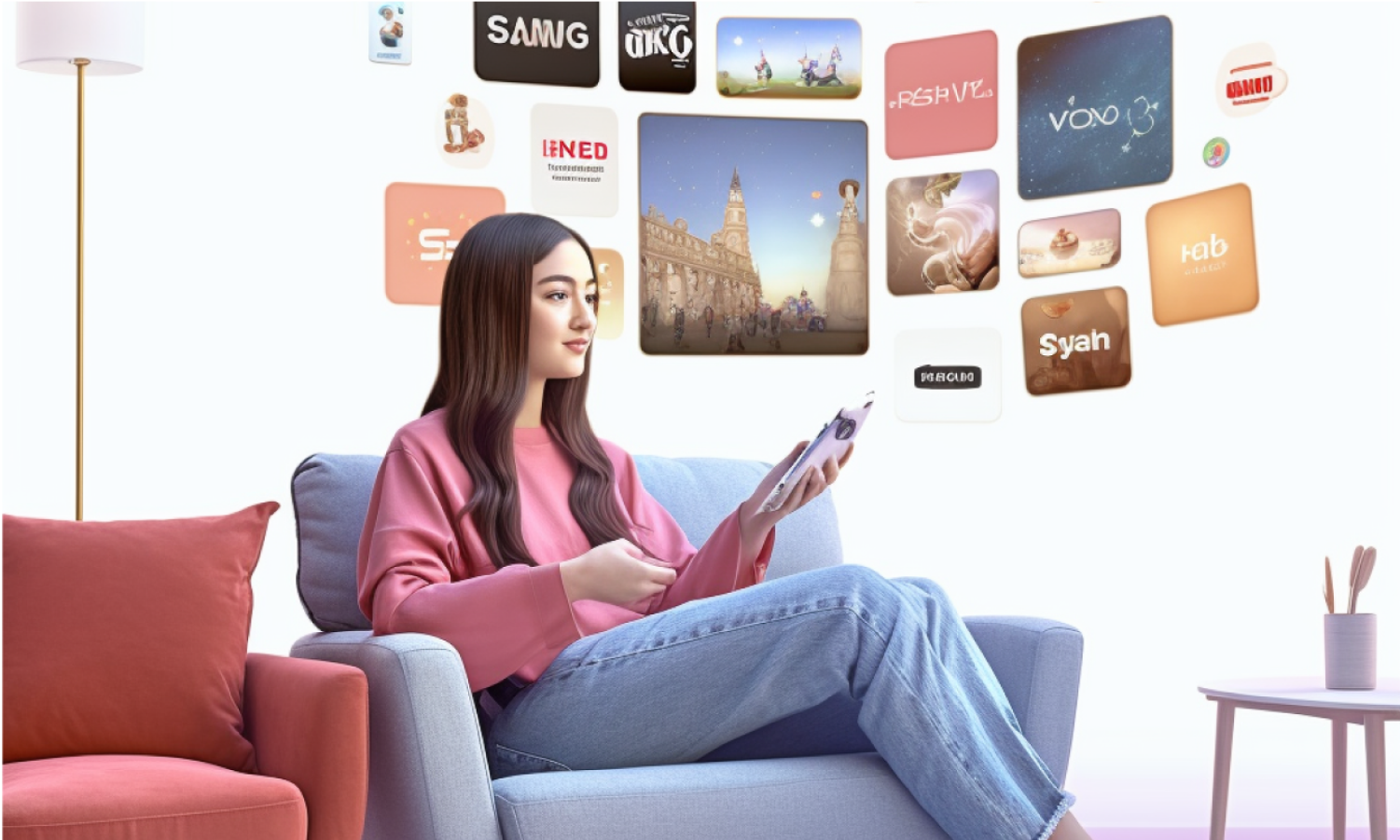

Ads Blocking
Pop-ups, targeted suggestions, video and banner ads all interrupt your internet experience. By blocking these ads, you'll be able to enjoy an uninterrupted and faster internet experience.
Smart VPN Router
We fully optimize the routing rules to provide users with the fastest internet experience. Users no longer have to worry about configuring routing rules like with traditional VPNs.
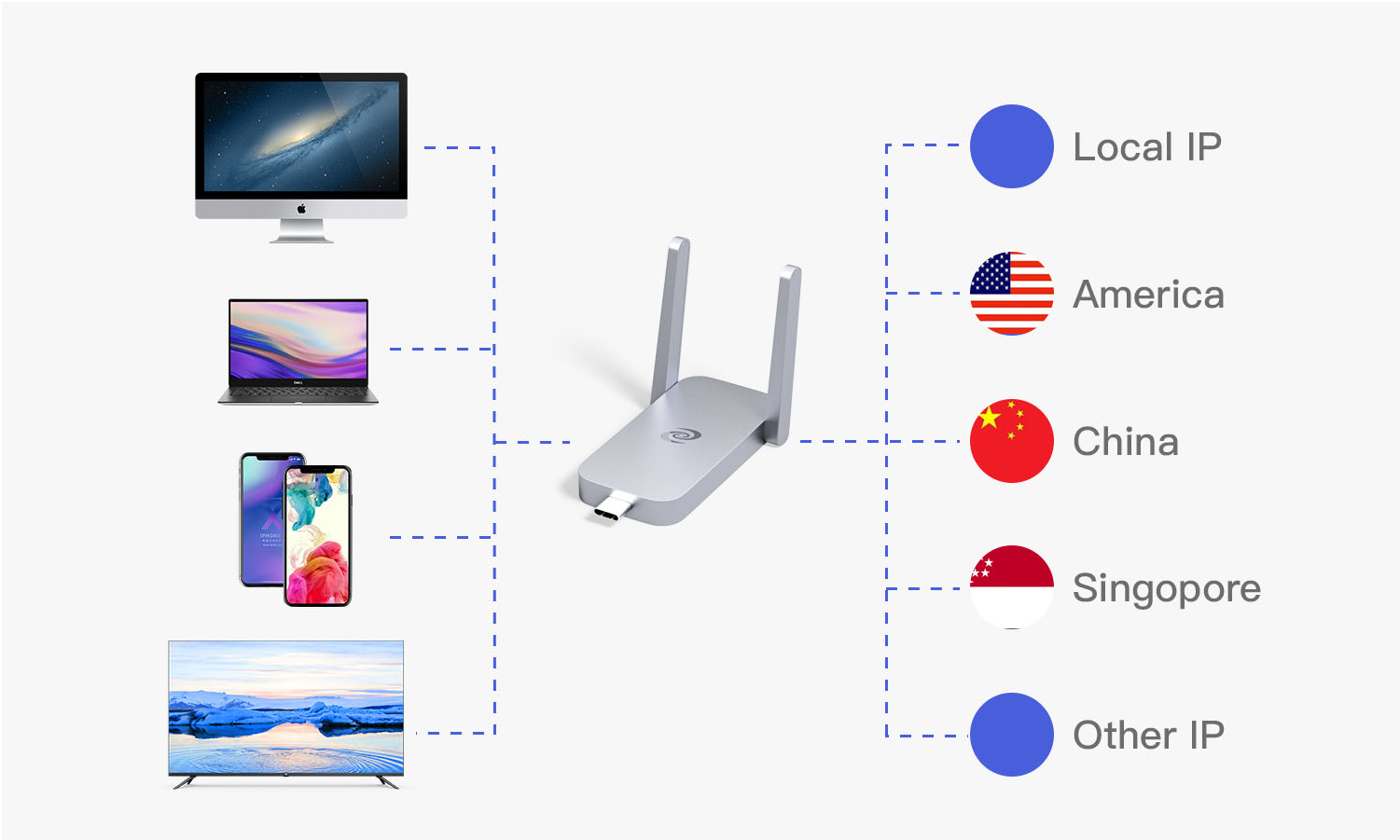

Save Money Online
We can help you save on your online expenses through various means, such as zero subscription fees, earning income through mining, getting cheaper flights and hotels, and obtaining cheaper internet subscription fees.
Security & Privacy Protection
Phishing, hacks, virus and malware attacks occur every day. A 7-layer firewall protects your entire network and a device that encrypts all your data and connecting without any centralized servers protects your privacy.